How to Close Task Manager Processes without Using Task Manager
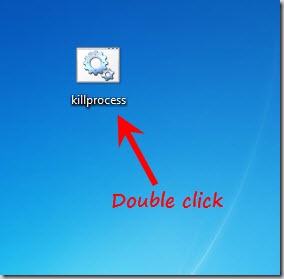
Sometimes you get annoyed because of several applications or software that hangs and to close them you have to open task manager to kill the processes one by one. It takes time and can be quite frustrating. So sometimes it is handy to have a simple application to kill all of the open applications at once. You can use notepad to create a batch file for this. Following step by step guide will show you how you can do this by some lines of simple code. Don’t worry as this is easy to do and does not require any expert knowledge.
Instructions
-
1
Make sure that your computer or laptop is on and that the operating system is properly loaded. Go to “Start Menu”, click on "Accessories" and then click on “Notepad” to open it. Remember that these steps are designed for beginners so do not worry as you cannot damage your operating system by using these methods.
-
2
In notepad, write following lines of code.
@ echo off
cls
taskkill /F /IM notepad.exe
pause -
3
Here /f is for force, /IM is to kill specific process by name.
It is used to close all the occurrences of an application. You can change the process name according to your needs. -
4
Click on “File” that is present on the top left corner of your notepad window and then click “Save As” and save the file using “.bat” extension.
-
5
This will create a batch file that can be used anytime to kill the processes. Simple execute the file and you are done. To do this you just have to double click the file. Be sure to save this file somewhere you can remember like your desktop. This process is extremely useful especially if you find some malware causing havoc with your computer.
-
6
Although these instructions might seem complicated at first they are actually quite basic. If you experience any difficulties then go over the steps again and try not to skip any part. You can also go online and visit many different forums and websites that will help you get the job done quickly. There are many expert users on forums that will be happy to answer your questions or give you some tips or tricks. You may also find some information in the operating system 'Help' section. There are many topics covered and you will have to go through this section to find some answers to your questions.







