Android Hotmail Email Settings Overview
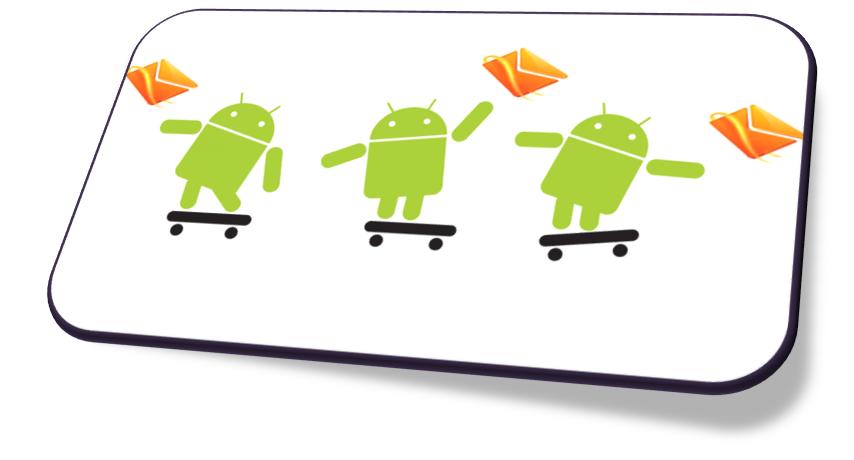
This article is definitely a perfect guide for all those Android phone users who find it difficult to log in to their personal computer and then wait until their browser opens the Hotmail homepage. Then again wait for the page to load and sign in to their hotmail account in order to take a look at the new updates. Well now you will not be going through this annoying procedure. Just tap on your android screen and remain in touch with your hotmail account. Besides viewing your mails you will also be allowed to send a proper reply or send a new email. The procedure for doing that is quite simple, you just have to make a few new changes in the settings and there you go!
Carefully follow the steps and enjoy Hotmail service on your Android phone.
Instructions
-
1
On your android phone go to your Home screen and click on the Settings icon. This will take you to the Settings section.
-
2
Select Application from the list of options and then Account and Sync from the viewed list.
-
3
A new page will open with the heading Account and Sync Settings. Check Background Data if not already checked and then tap on Add Account button viewed at the bottom of the screen.
-
4
List of available accounts will be viewed on your screen. From options, click on Microsoft Exchange Active Sync.
-
5
A new page will open on your screen asking you to type your Hotmail email address along with your Hotmail email address’ password.
Click Done -
6
Another page will open. You will have to retype your hotmail email address in the Domain\Username field, password under the Password heading and command m.hotmail.com under Server heading.
-
7
Before clicking Next check Use Secure Connection (SSL) and Accept all SSL Certificates’ checkboxes.
-
8
Last but not the least, enter your account’s name as Hotmail and hit Done.







