How to Monitor Your Bandwidth
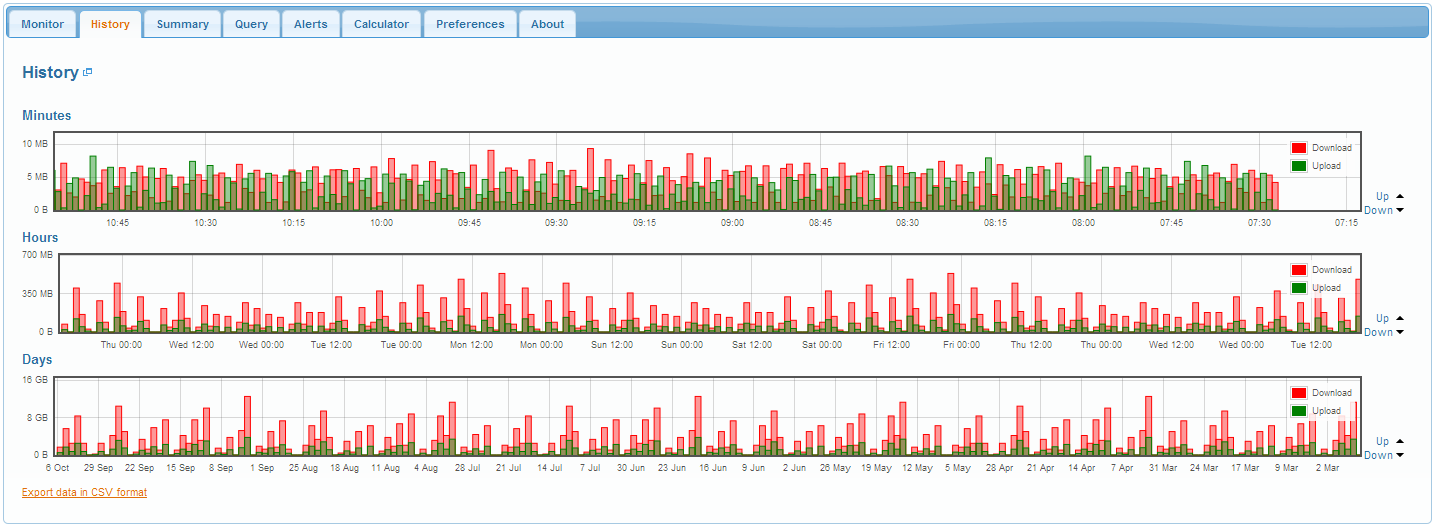
Monitoring your PC bandwidth can be an interesting task. It will provide you important details regarding different unlimited data plans which comes through mobile carriers. Sometimes data providing companies say that they are providing you unlimited data but in actual terms your home internet connections are not unlimited. Monitoring applications are very popular nowadays and these applications help you monitor your smart-phone or computer bandwidth.
Alongwith many paid applications, there are also plenty of other ways which can guide you in detail about your bandwidth. Bandwidth apart, these modern applications and different sophisticated ways will also inform you about speed and usage history.
Instructions
-
1
Downloading application from internet
Surf internet extensively and try to gather information regarding monitoring bandwidth. There are many different applications which largely serve the purpose and give you inside information regarding your bandwidth.
BitMeter OS is one of the very famous applications which you can easily download from internet. -
2
Unzipping downloaded file
Once you have downloaded the application, unzip all the files and start the installation program. This works automatically and you will receive a confirmation message once the installation completes. This program will now generate its own results and conclusions about your PC’s uploaded or downloaded data. It works in the background and does not use too much memory.
This application has a unique mechanism that will track all types of information connecting to different interfaces. -
3
Monitoring tab will display real-time bandwidth data
In the main interface, the monitoring tab will show the real time bandwidth data with only one second interval. It will intimate to you in detail, the different levels of information regarding uploading or downloading processes in graphical or numerical forms. You can also check the bandwidth data manually by clicking on the stopwatch option. The stopwatch will give you freedom to check the usage during intervals of your choice. -
4
History tabs express usage record
You can also see history tabs in the application. These tabs will basically tell you about the usage record. You will see it in hours and days.







