How to Clean Your Computers Registry
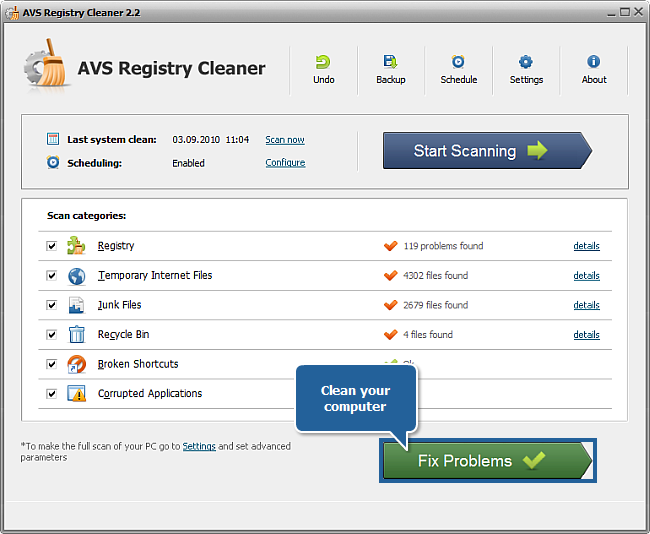
In simple words, the registry of a computer can be described as the central database where information about operations of the computer and programmes installed on it is stored. Viruses and spyware can corrupt the registry of a computer which can lead to several issues. In order to fix these issues, a computer’s registry can be cleaned using the Windows Registry Editor or using a specialised registry cleaning software. Either way, the task will consume time, but is essential for optimum performance.
Instructions
-
1
Making changes to the registry of your computer can be potentially harmful to the Windows operating system. For this reason, it is wise to backup the registry before any attempts at cleaning it are made.
-
2
Click the ‘Start’ button on your desktop and then click ‘Run’. In the dialogue box that pops up, type ‘regedit’ and then click the ‘OK’ button. Windows will open a new window captioned ‘Registry Editor’. This is where you can manually make changes to the registry values on your computer.
In order to create a backup of the system registry, click ‘File’ and then click ‘Export’ on the Registry Editor window. Specify the location where you would want Windows to save a copy of the registry file - type an appropriate name and finally click ‘Save’. Now that you have created a backup file of the system registry, you can move on to the next step. -
3
In the left-hand pane of the Registry Editor window, you will see folders named ‘HKEY_CLASSES_ROOT’, ‘HKEY_CURRENT_USER’, ‘HKEY_LOCAL_MACHINE’, ‘HKEY_USERS’ and ‘HKEY_CURRENT_CONFIG’. This is where you can make the desired changes to the system's registry values.
-
4
If you do not want to clean the system registry manually, consider using third party software such as Norton, TweakNow Regcleaner, Registry Mechanic, or Registry Healer. To clean the registry of your computer, simply download one these programmes from the internet, install it on your computer and run it.







