How to Open a Gmail Account for an Organization
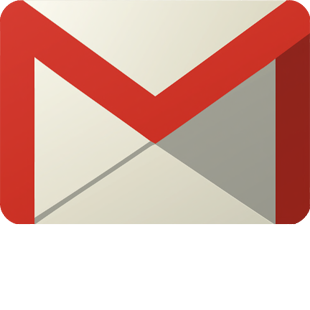
Creating a Gmail account for a group or an organisation is relatively easy as the steps involved are very similar to those for making a personal account, except for some minor differences. Over the last few years, a number of companies have started to use Gmail to handle their daily business emails and clients. The fact it is easy to use makes Gmail an obvious choice for numerous businessmen across the globe. When the free Gmail service was launched some years ago, it was available to a limited number of users. However, the service did not take long to become very popular and now it will be fair to say that Google Mail has more users than any other free mail service in the world. The account features such things as category creation, threading, unlimited storage memory, speed and a user friendly interface that separates Gmail from its competitors.
Things Required:
– Computer
– Internet connection
– Company or Group details
Instructions
-
1
First, consider preparing a list of all personal and company details required to create a Group account on Gmail. Information such as your name, company’s name, company address, business type, location must be provided at the time of creating a group account.
-
2
Turn on your computer and enter your user name and password. Find the internet browser from the Start Up menu and click on it to open a new window. Type in https://mail.google.com in the URL section and you will be taken to the official website of Gmail. Alternatively, you can open google.com and then click the Gmail button, located at the top of the screen.
-
3
Click the sign up button on the Gmail home page. Enter requested details, including your full name, address, Gmail user name and password, location and phone number. Answer the anti spam question to create the account. In the first and last name field bars, consider using a group or company name; dividing the name between the two fields. For example, if the group name is ABC Engineering, you can write “ABC” in the First Name field and “Engineering” in the Last Name Field.
-
4
Read the terms and conditions and click the “I Accept” button of the screen to finish creating your group email account.

