How to Convert Video to WMV
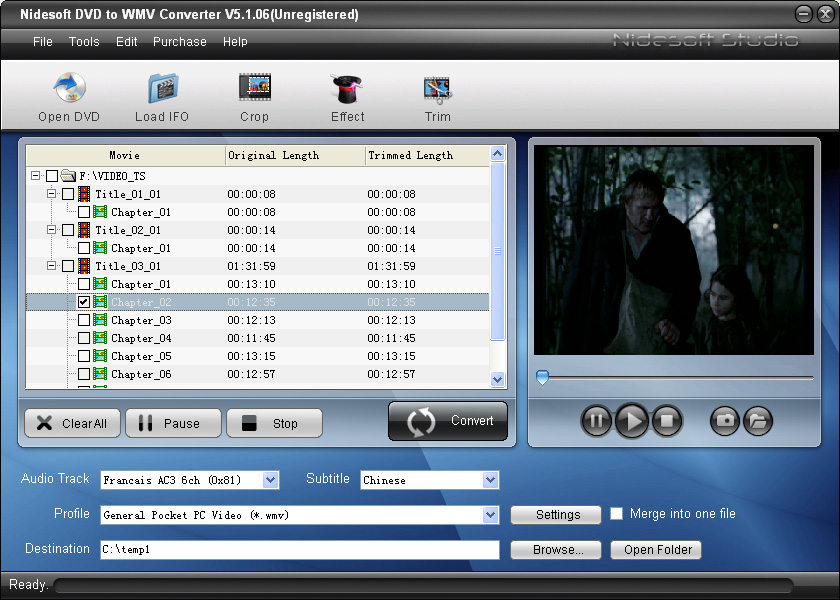
Technology has now allowed people to share a variety of different types of files in a matter of minutes. Videos usually make a large portion of all the file sharing that goes on nowadays. All you need is to press a couple of buttons and with the help of high speed internet you can share video files with a family member or a friend no matter where he/she is in the world. Know that sending files has never been an issue and the main problem is playing these videos as you need certain software that is compatible with that particular format. To make it easy on yourself, it is essential to convert all the video files to a commonly used format like Windows Media Player (WMV). This will ensure that your video files can be played on any laptop, computer or device.
Things Required:
– Computer or laptop
– High speed internet connection
– Video Conversion Software
– Windows Movie Maker
– Video Files
Instructions
-
1
Getting started
First, open Windows Movie Maker if you want to convert your video file. It is a general programme on computers and is compatible with Windows Media Player. Be sure that you have Windows installed on your computer or laptop. After you open the programme, copy the video file either by syncing the camcorder to the laptop and choosing “capture from video device” or with the help of a SD memory card by clicking “import video”. -
2
Import the video file in the right section
After you have moved the video file it will show under the collection section. Press on the files and import them into the video area on your timeline. Make sure to move the files in the exact order as they were in the camcorder or the SD memory card. They will usually show in a format like Clip 001, Clip 002, Clip 003, etc. -
3
Save the video file that you want to convert
Press file then choose “save movie file” when your video are in the right order. After that, you can convert them to the Window Media Video format. You can choose the designation of your preference. In this particular case, select My Computer and then move forward. Name the video file and save it in a folder and press next. Open the folder and the file will convert by itself.







