How to Add an Attachment in Hotmail
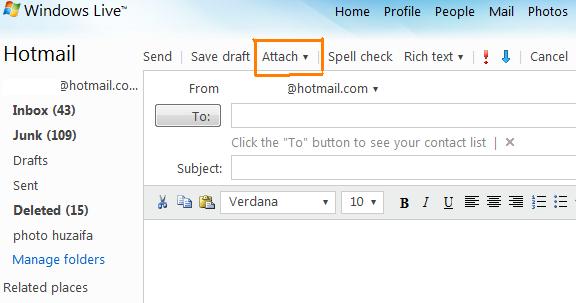
E-mail is a proven, reliable and convenient means of communication on the internet, giving users the ability to add attachments to messages, including text files, music, video and different other files of any format.
However, your mail server or the recipient’s mail server may set limits on the amount of received data. Nowadays, the internet is providing hundreds of email servers to their respective users but arguably the most popular among them is “Hotmail”.
Hotmail has become widespread due to the ease and convenience experienced by the users who use the online postal service. This mailing service has been used by millions of people across the globe because it saves the precious time of the user while sending or attaching a file
Sharing files has become a fairly common occurrence nowadays. However, a user may experience some problems while transferring files that are larger than the allowable attachment size.
Files are inserted into an e-mail using a special feature provided by the mailing service, usually known as “attachment”. If you want to attach a file on “Hotmail”, the procedure that needs to be followed is exceedingly simple.
Instructions
-
1
Sign up for an e-mail account by visiting www.hotmail.com if you don’t already have one. If you have already signed up for an account, provide the username and password on the given areas to enter the home page of your email where you will find all sent and received messages. After entering the details, you will be directed to another page. Once there, proceed to click on "Mail."
-
2
Now, click “create a new message”. You will be directed to a page where you will see a large blank white area on which you can compose the message, a subject area where you can write about the purpose of the email and an area where you specify the email address of the recipient.
-
3
After composing a message, look for the “attachment” option at the top of the page. This option will be in between various other options.
-
4
After clicking attachment, the system will ask you to provide the location of the file you wish to send on the network.
-
5
Double click on the file you wish to attach to the email after locating it in your hard disk. It can take several minutes depending upon your connection speed and the size of the file you want to send.
-
6
If you want to add multiple files, click on “attachment” again.

