How to Delete Everything From Your Android
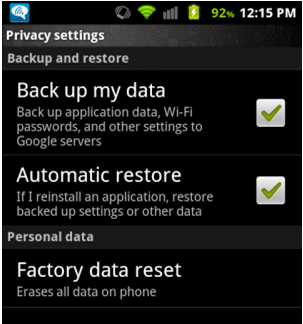
Android devices, like all new smartphones have increasing storage capacities, allowing users to save their personal documents, music and videos on their devices for easy access. While some Android phones come with the option of external memory storage (often Samsung devices), most only have built-in memory chips, allowing for upto 64 GBs of space. The Internal memory on Android serves to store all your media as well as the data files related to the applications you download. In some devices, the built-in storage is divided into internal memory and SD card, allowing for easier management.
However, at times, be it for flashing new software or selling your Android, you might want to format it completely and wipe the storage clean. Keep reading this article to learn how you can do that.
Instructions
-
1
Before you wipe everything on your device, it is recommended that you create a backup of your contacts from the contacts application and copy important documents and media files to either your computer or an external memory card.
-
2
Once everything is backed up and you are ready to wipe your device clean, go to the settings page, either through the app drawer or by tapping the menu key and choosing settings from the popup.
-
3
On the settings page, scroll down to look for an option called ‘Backup & Reset’ and tap it to proceed.
-
4
On the next screen, you will find an option called ‘Factory data reset’ under the Personal Data tab. Selecting the option will not automatically start the formatting process, so don’t worry and continue.
-
5
The next screen will tell you that proceeding will ‘erase all data from your phone’s internal storage’. This will include your personal information, device configurations, account data, emails and the apps you downloaded. The Screen will also show you the accounts your device is associated with, for instance your Google and Skype accounts.
-
6
At the bottom of the screen you will see a button that says ‘Reset phone’. Pressing the button will erase all the data mentioned above, but your media files and any data present on your SD card will not be deleted. In order to delete that, you will need to scroll down and check the option that says ‘Erase SD card’.
-
7
Now press the Reset phone button and let the operating system wipe your device clean. After the wipe, your device will be good as new.







