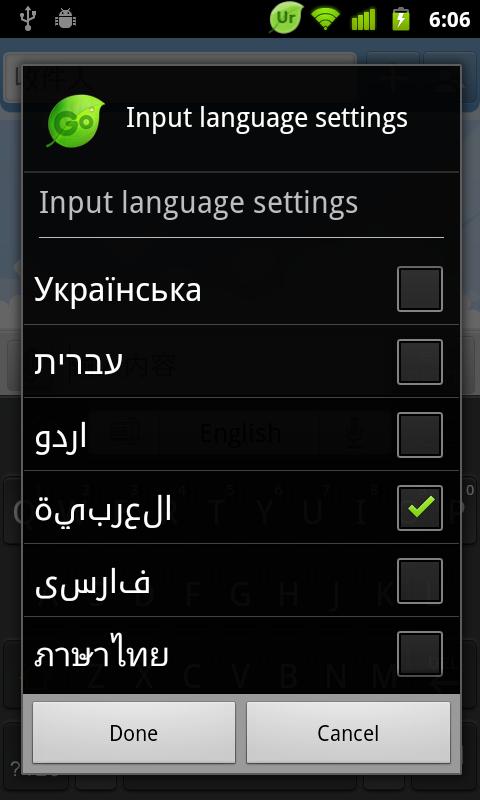How to Change the Language in Android
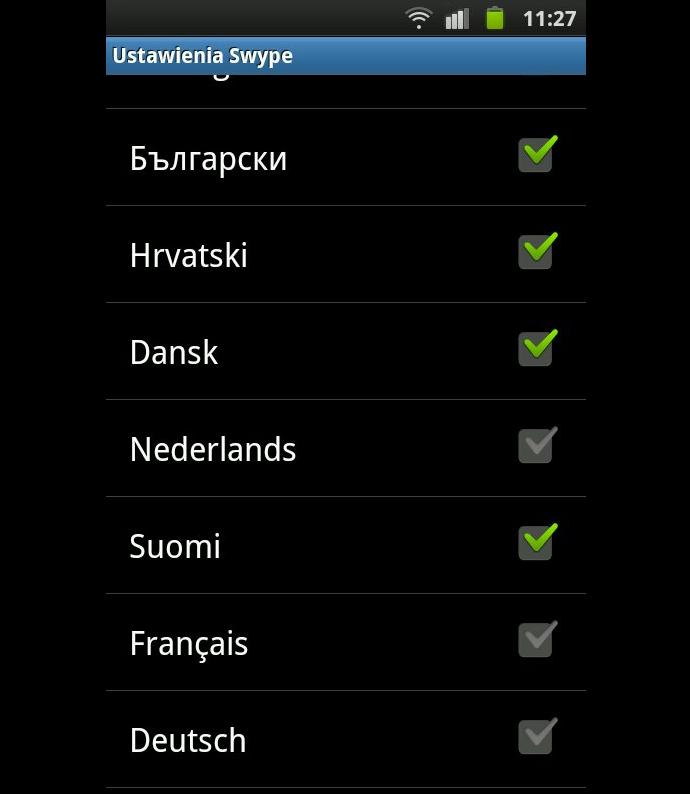
Not every user knows the input language installed in the operating system by default. Imagine if you wake up the next day and find out that the language of your smartphone has been changed by somebody else accidently.
Out of the different useful features Android is providing their respective users, there’s one feature i.e. you can change the language of your device if the Android language is not your native language.
There are many applications, including free and paid versions, in the Android marketplace that can change the layout of the menu. However, download or installing anything could be a case should the phone providers had not provided a better solution to the problem.
Catalog of programs within Android Marketplace are just huge from which you cannot only choose the type of the application but also of tools to configure the system, including the choice of language.
All currently existing models of mobile phone is designed to change the interface language. The only exceptions are those devices that were not originally designed for their operation in different countries.
There are different possible ways to change the language of the phone menu i.e. through the device or with the included software (if the phone does not support the language menu display) in it.
Instructions
-
1
Unlock you phone and go to the man menu. Scroll down to find out “system settings” to change the language of your phone. Select the “more” option beneath the page to get more options.
image courtesy: blog.whitesites.com
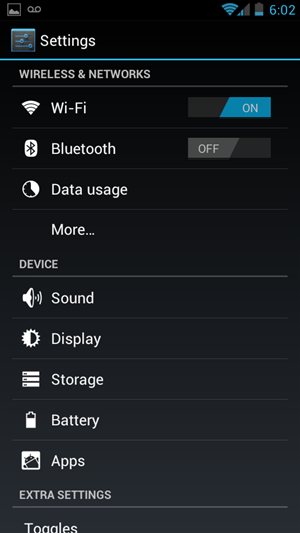
-
2
From the phone settings select “Language and input” out of all the available options.
image courtesy: androidfans.pk
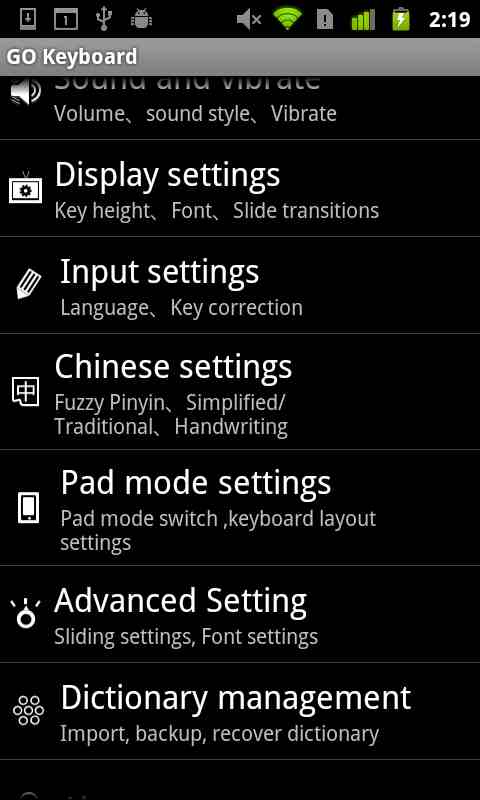
-
3
After entering into the language and input tab, you will find out “Locale” option right at the top of the page. Under this option, you will find out which language you are currently using at the moment.
image courtesy: simplemobilereview.com
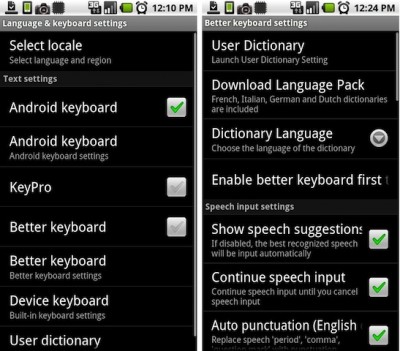
-
4
Click on (suppose English) the language and you will see list of other available languages in the phone. Select whatever language to feel is more comfortable and easy for your daily usage.
image courtesy: grokkingandroid.com
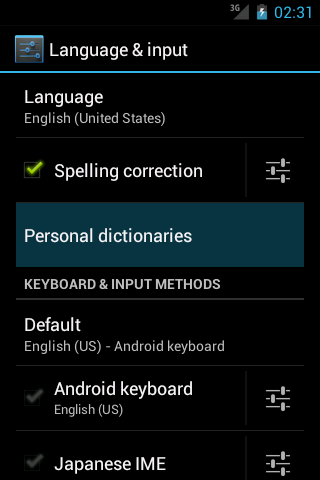
-
5
Hit the back tab to make sure that the desire changes are saved.
image courtesy: androidpit.com