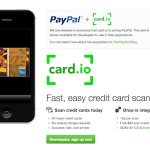How to Check Gmail on Android

Besides providing sheer entertainment to the users, Android smartphones are a very good medium to stay connected to the entire world. Email and social networking applications are some of the necessary features of smartphones these days. Since Android operating system is powered by Google, the Gmail app is built-in. Just a tap of a finger and you can check out all of your emails on Gmail account.
However, checking emails on Android smartphone is not exactly the same as you do it on your computer. It is quite a bit different and some new users also find it confusing. Once getting the knowhow of this Gmail application, it becomes a pleasant and time saving experience for the users. The option of push notifications allows you to be informed of every new email you receive in your Gmail account. Even though you are not running the Gmail app on your Android phone, a notification will appear on the screen as soon as you receive a new email.
You can also use your Android smartphone to check emails on your accounts other than Gmail and they work pretty much like the same. However, the default Gmail app provides you with quicker and easier access to your mail inbox. Once you sign in to this app by entering your Gmail address and password, it will be automatically remembered by your Android phone and you need not to enter the login details every time you need to check emails. You can read, compose, edit and delete your emails within minutes. The following five steps will be useful in getting an insight of how to check Gmail on your Android phone:
Instructions
-
1
Press the ‘Apps’ button to open up all the applications in your Android smart phone, arranged in the alphabetical order.
-
2
Select ‘Gmail’ app from the list. If you have opened this app for the first time on your Android phone, you will be asked to enter your Gmail login details. Once you signed in, your email address and password will be saved and the next time you open up Gmail from your phone, you will be directed to your mail inbox instantly.
-
3
The list of emails will appear after opening Gmail app. Tap the ‘refresh’ button in the bottom right corner to sync instantly for newer emails.
-
4
Hit the menu button and tap on ‘Settings’.
-
5
The ‘Add account’ option will appear on the top right corner and you can select it if you need to add another Gmail account to remember on your Android phone.