How to Clear Your Browser’s Cache on an Android
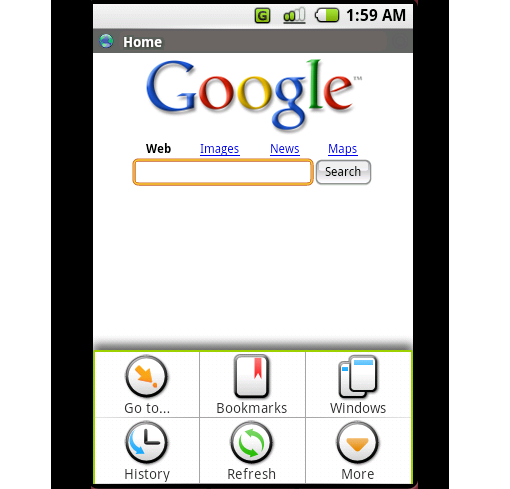
An Android device offers you many features which you can use as per your needs. One of the major features is the internet browser which you can use to surf the internet.
When you open different websites on your Android device, it stores the data of those websites in the browser’s cache so as to open them quickly in the future. Though, the feature of automatic storage of the websites’ data in browser’s cache is very helpful as it saves your time when you open the already visited website for the second time. However, the bulk storage often slows down the processing speed of your device.
But, you should not worry as you can easily clear your browser’s cache in order to improve your processing speed. In this article, the process of clearing up the browser’s cache on an Android device has been discussed in a very simple manner which you can follow to improve your device’s processing speed.
Instructions
-
1
First of all, you should unlock your Android phone.
-
2
Then, go to your main menu and search for the ‘Browser’ icon. Tap on the Browser to open it.
-
3
After opening the Browser, press the menu button.
-
4
When you will press the menu button, some options will appear at the bottom of your screen. At your bottom right, you will see an option ‘More’, tap on it.
-
5
Now, you will see some other options. Select ‘Settings’ from those options.
-
6
After selecting ‘Settings’, you will come across few more options, find the option ‘ Clear Cache’ and tap on it.
-
7
Then, a box will appear which will ask to verity your move. Tap ‘Okay’ to confirm that you want to clear your browser’s cache.
-
8
You must keep in mind that in some versions of Android devices, you must tap ‘Clear Cache’ again to complete the procedure.







