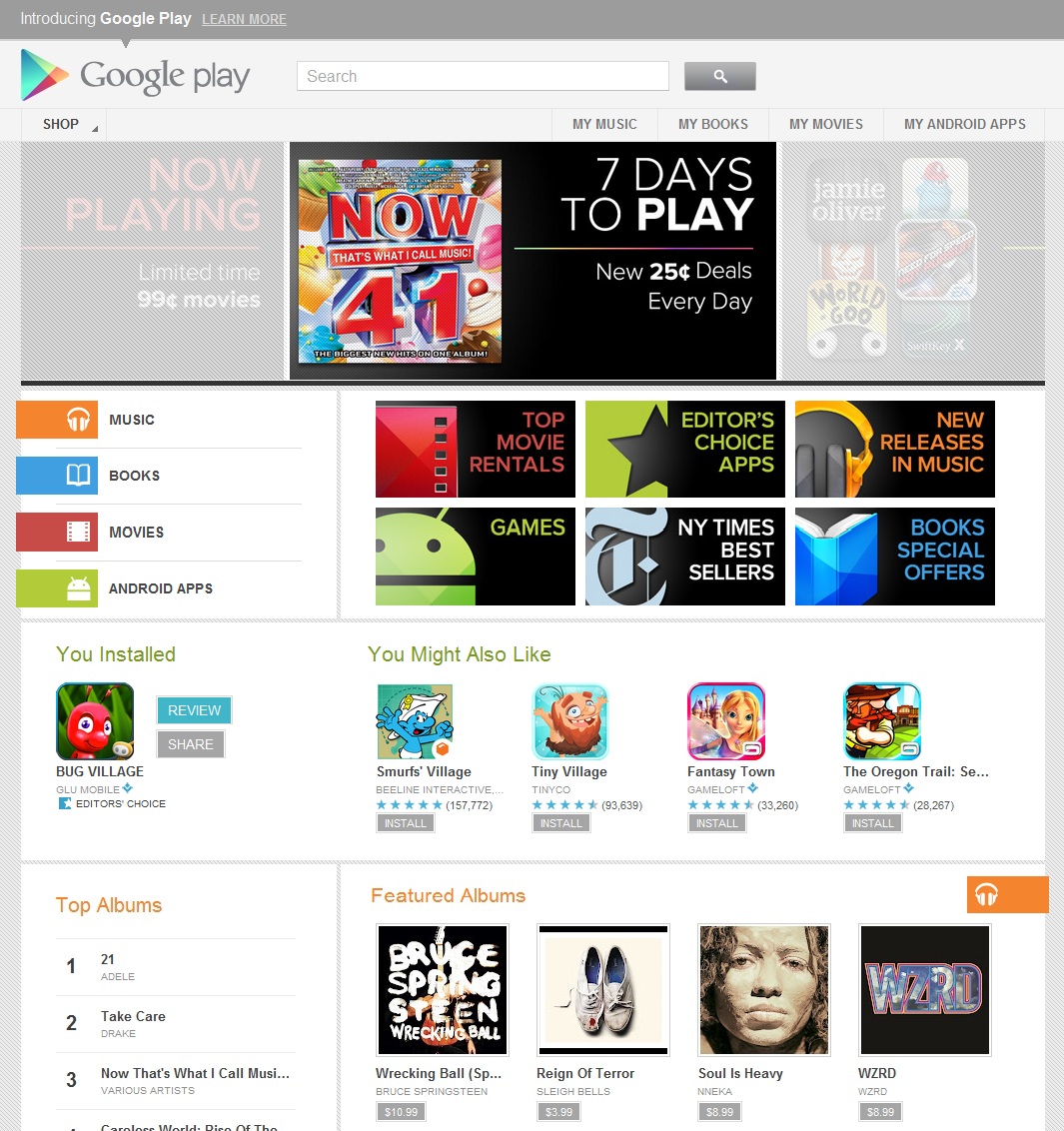How to Create an Android Market Account

Android is a variation of Linux specially designed for Smart phones and Tablet Computers. It is open source and Google manages its code and the software updates. Android has received wide acclaim for its easy functionality, and it has a large community of developers which produce Applications (Apps) to be run on Android devices.
These factors have led to Android being the world’s most widely used platform for Smart Phones and Tablet computers. Google keeps updating the Android firmware from time to time and there are many variations of Android present in the market at the moment.
As mentioned earlier the Apps are the prime reason for the huge success of Android in such a short span of time. Most of these Applications are free to use, while some of them have a price tag on them. These Applications can easily be browsed and downloaded directly to the Cell phones and Tablets with the help of the Android Market.
For that an Android market account is required. Here is a step by step guide on how to create an Android Market Account.
Instructions
-
1
Find the Application on the Phone/ Tablet:
First of all go through all the Applications on your device and locate the Android market. Its logo has a white shopping bag with a green tinge at the centre. Google play will be the title below the logo.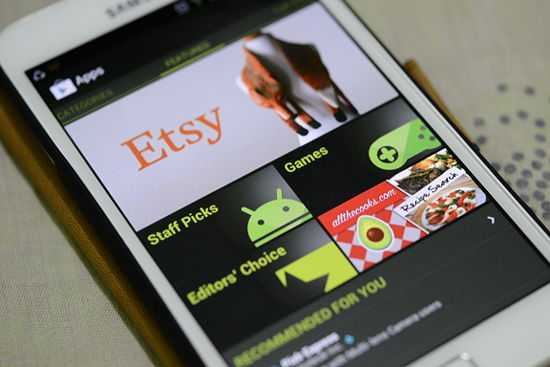
-
2
Using a Google account to access the Android market:
As it’s a free service provided by the Google. A Google account is required to access the market. Whenever you switch to a new phone, an installation wizard will guide you how to synchronize the device with the Google account. -
3
How to add a Google account:
If your device has not being synchronized yet, you can add the Gmail account details by navigating to the Accounts and Sync tab under the settings menu. Click on add account option and enter the details of your Gmail account to complete the synchronization.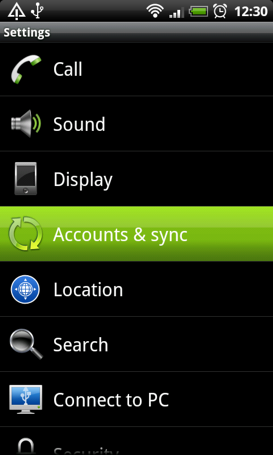
-
4
Creating a Gmail account:
If someone already has a Gmail account he/she does not need to go through this step. And for those of you who do not have a Gmail account, one can be created very easily at the following link https://accounts.google.com/SignUp?service=mail. Sign up for a Google account and then use the username and password in the previous step to complete the synchronization.
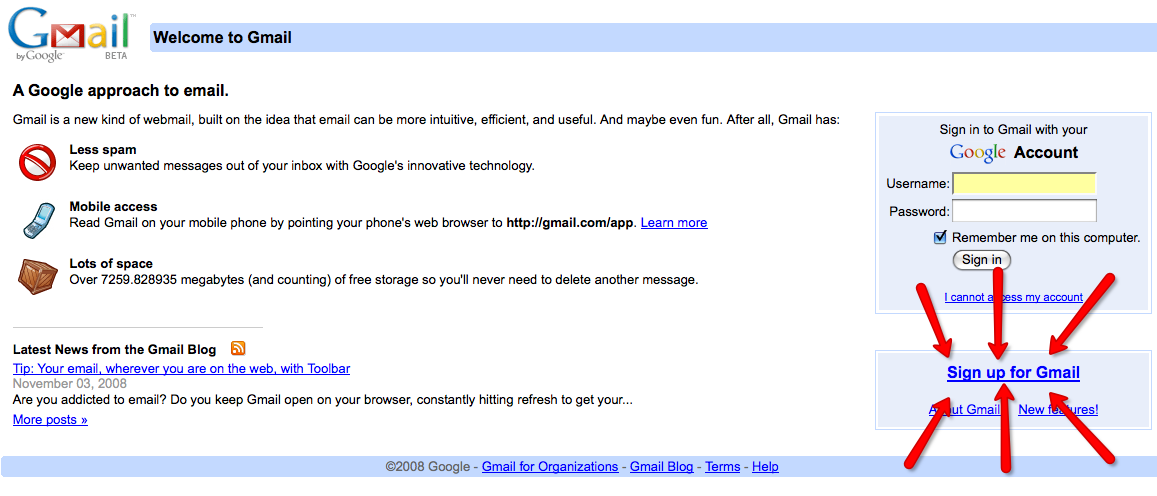
-
5
Use the Google play to download Apps:
Browse through the store menu and download Applications which you like.