How to Make the Android Text Size Larger
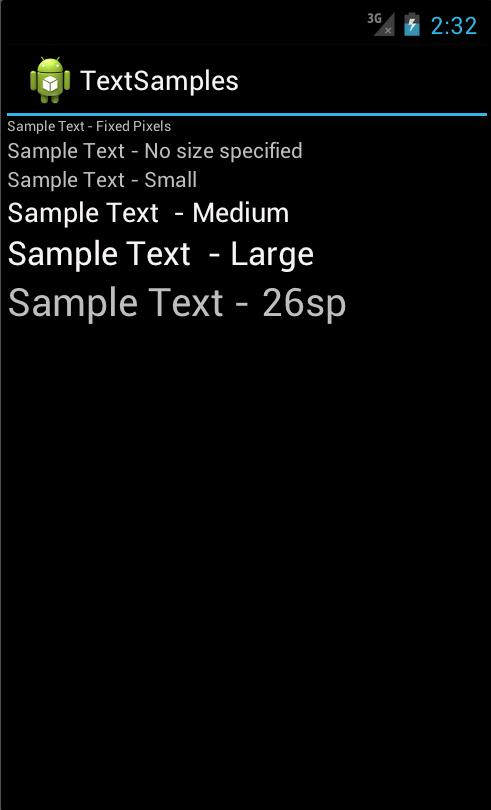
Are you having trouble in viewing the text messages, email, or notifications on your Android Smartphone? Want to increase the font size just a bit to make it easier to read the text on your Android Smartphone? Then don’t worry, you can easily alter the standard settings of your Android phone to make the font size look bigger.
Android is a Linux based operating system that has been primarily designed for touch-screen mobile phones and tablet computers. One of the greatest things about the Android Smartphones is that you can alter its features whenever and wherever you want, and be assured that most of the time you can do this without a Wifi connection as well.
The standard text size in Android Smartphones is often too small to comfortably read even if you do not have an eyesight issue. But if you have an eyesight issue, you might always need your eyeglasses to read text messages, email, or notifications if using an Android smartphone with its standard settings.
There may be the opposite case as well, that is the font size is too large and you want to decrease the text size. Whatever the case is, the Android operating system allows you to scale the text font size based on your preference.
To change the font settings of your Android Smartphone, launch the Settings application, then go to Display and hit Font Size. Four font size settings (Small, Normal, Large, and Huge) will be available, select the one of your own preference and enjoy with your smartphone.
Instructions
-
1
Press the ‘Menu’ button on your Android Smartphone.
-
2
Hit the ‘System Setting’ option.
-
3
On the settings screen, you will find ‘Display’ under where it says ‘Device’. (It can be either Display or Accessibility, depending upon your phone model).
-
4
Click on 'Display' option, and then tap on the ‘Font Size’ halfway down the page. The current font setting of your phone will listed just under this heading.
-
5
Select either 'Large' or 'Huge' (depending on your own preference).
-
6
You can change the font size again by simply repeating these steps anytime.







