How to Handle Emergency Calls when Your Android Phone Is on Silent
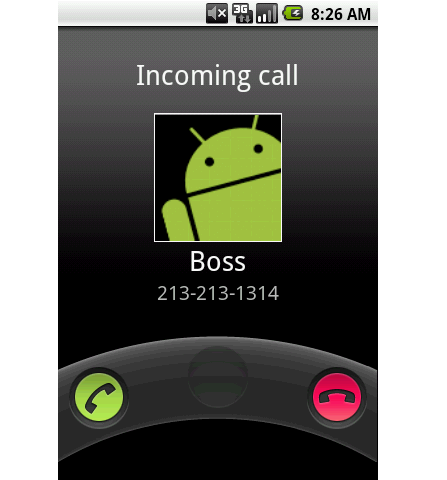
At times, you may feel like not listening to your phone at all and not even have to see who is calling at a certain moment, especially when you’re sleeping, but there are those people who you need to attend to, especially when it is an emergency.
Family and close friends are the most important people to anyone and missing a call late at night or during a meeting just may mean the worse, which is why there is a technique to handle only emergency calls when your Android phone is on silent. For this, installing a program known as ‘Tasker’ will allow you to do that and never miss an important call ever again.
Instructions
-
1
Install Tasker App
First and foremost, downloading Tasker is the most important part of this entire process. For the first 14 days, the trial version is free of cost and can be found on the Google Play Store, after that, you will need to buy it by making a payment.
Image courtesy: makeuseof.com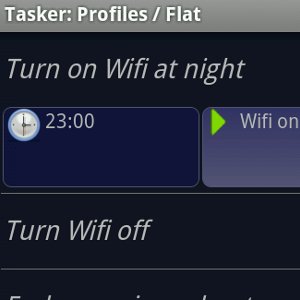
-
2
Download XML Files and Edit with Phone Numbers
The next step is to download the XML files on to your computer so that they may be edited and exported to your phone later on, which can be found here.
After making the download, unzip a file by the name ‘Emergency Handler for Tasker’. Inside that, open up send-wakeup-instructions in WordPad or notepad to be edited. Following that, search for 5554443333/5551234566/5559876543 and change the numbers accordingly with the ones you want to be able to receive a call of.
Finally, save the file and prepare to send it to your phone. -
3
Connect Phone and Send Files
The Final step is to connect your Android phone to the desktop where the XML files were edited and changed with your custom phone numbers of the people whose calls you wished to receive when the phone is on silent mode.
After connecting your phone, go to the SD memory or if you have an external memory card or wherever the application was installed. Put the XML files on that specific memory, whether it be built-in or external followed by going to the Tasker app and opening up the ‘Profile’ menu. Click ‘Menu’ and select ‘Profile Data’.
To finish it off, select ‘Import One Profile’ and search for the XML files one at a time. This will finish off the process with Tasker now ready to go and the app now being able to distinguish from which number to send out the message with special instructions to disable the silent feature on your phone for that moment.
Image Courtesy: javla.com








