How to Set Your Android Alarm
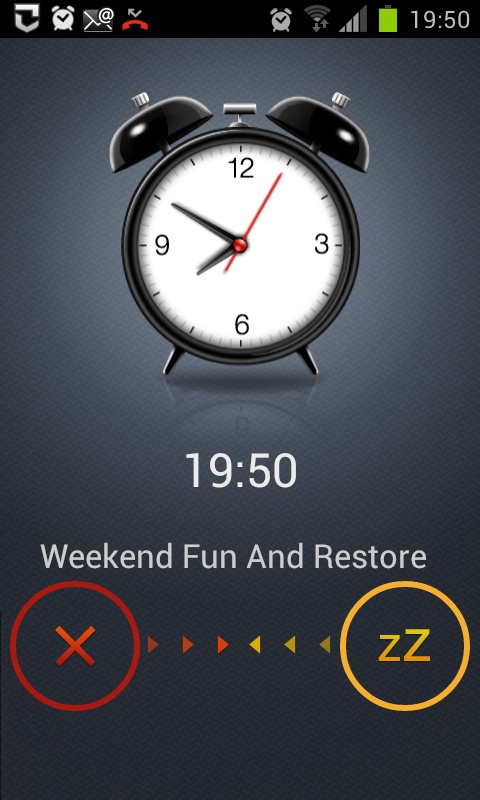
Smart-phones provide a lot of features to facilitate our day to day activities. You can easily set reminders, notifications and meeting schedules on the built-in calendar app. Likewise, an Android device also lets you set alarms (something nearly every phone has today – Android or not). Every Android based phone has a pre-installed ‘Clock’ app, which has most of the features you would be looking for. The app has a world clock, which allows you to add cities from around the world, following different time zones. It also has a stopwatch built in, alongside a timer function.
Instructions
-
1
Unlock your device and access the app drawer from the dock on the bottom of your home screen (the app drawer has an icon usually made up of small squares).
-
2
In the app drawer, look for ‘Clock’, which is a pre-installed app on all Android phones. Tap the icon to proceed.
-
3
In the Clock app, there should be a tab titled ‘Alarm’ tap that tab. The next dialogue will present you with the option of creating a new alarm. Press the plus symbol, or the create alarm button.
-
4
On the create alarm screen you can choose the time you want to set by either tapping the arrows or taping the number. Taping the number will slide out your on-screen keyboard, using which you can enter digits for time.
-
5
After entering the time, you can tap the AM/PM button to set it accordingly. The screen will also give you the option to select days (S, M, T, W, T, F, S) you want the alarm to repeat.
-
6
You can also tap the ‘Alarm type’ option to choose between Melody (ringing), Vibration or both.
-
7
After you have set the alarm according to your preferences, tap the ‘Save’ option to save the settings.
-
8
Now you should see an alarm icon in the status bar, which means the alarm has been set successfully.
-
9
The alarm tab in the Clock app will also list the alarm you just set. You can long press a listed alarm (keep your finger on the object till the interface changes) and choose to either delete or edit it.







