How to Take Screenshots on an Android
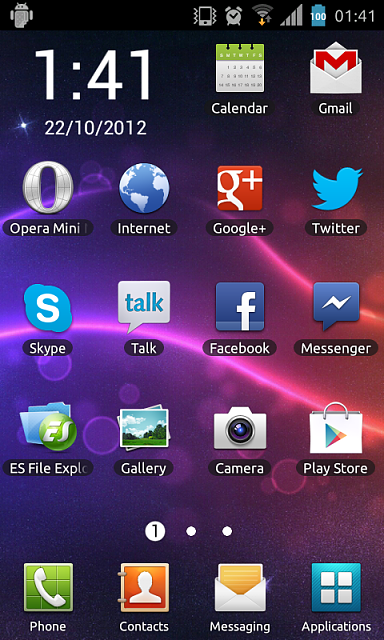
Android based smart-phones are highly customizable. The operating system is very flexible and attracts developers, as a result of which, the Google Play Store has over 600,000 apps as of now. If you have a high-end Android device, you can do nearly everything imaginable (no, you still can’t use them to shave) and can find an app for almost everything. However, taking screenshots of your device is not always easy. Screen shots can be a security threat, with apps saving your screen and consequently sensitive information. Nevertheless, you may want to take a screenshot of your Android for several reasons (If you want to show off your home screens or your highest score on a game) and fortunately (for you), this guide will show you how.
Instructions
-
1
If you own a high-end Samsung device, like the Galaxy Note or the S3, the latest firmware has a built-in screenshot feature. Go to the settings page by pressing the menu key and scroll down to look for ‘Motion’ and select it.
-
2
The ‘Motion’ page has several options allowing you to interact with your device. Scroll down to look for ‘Hand Motion’. Under this heading you will find the ‘Palm Swipe to Capture’ option – check the box to enable it.
-
3
Once you have enabled the ‘Palm Swipe to Capture’ motion, you can swipe the edge of your hand across the screen to take a screen shot. The gesture is accompanied by a snap sound and a notification.
-
4
On older Samsung devices, running Gingerbread, you can press the home key and the power key simultaneously before releasing the power key only. The screen will flash the screenshot will saved in your gallery.
-
5
If you used any of the above mentioned methods, you can access the screenshots by running the gallery app from your app drawer. In the gallery app, look for an album called screenshots, this will have all your snaps. You can easily share these through e-mail or post them directly to your Twitter or Facebook feed (if you have apps for those installed).
-
6
Due to Android’s security restrictions, if your manufacturer has not provided shortcuts for screenshots, you may have to resort to rooting your device. Rooting a device means taking full control of the subsystem, much like an administrator’s access. If you have a rooted device, you can download apps freely available on the Google Play Store in order to take screen shots.







