How to Take Videos With an Android
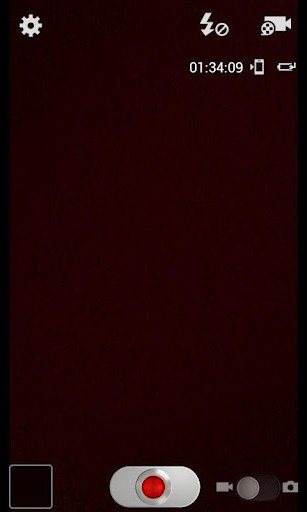
It is said a picture is worth a thousand words. This notion certainly seems outdated now in the present era of High-Definition (HD) videos. These videos are of such high quality that the person seeing them actually feels he/she is living in the video itself. Add to that 3D television sets and you can immerse yourself in a different world altogether.
Arguably, the fastest growing industry of present times, the mobile phone industry has come a long way in the last decade. It was not long ago when people were thrilled by the idea of having a camera phone, a big step from the old brick phones. Although considering today’s standards, the cameras of those phones were way below average, yet they were a revolution of that era.
Just like mobile phones have undergone massive facelifts over the years, their multimedia capabilities have also multiplied manifolds. They are now called smart phones, capable enough to replace your old phone, laptop, desktop, television and gaming console all at once. You can engage yourself in hours of unlimited activities on your phone and still you would not be bored. Making videos from mobile phones is one such option available these days. We will now guide you all the way through if you own an Android powered phone and are looking to make videos with it.
Instructions
-
1
Tap on the camera icon in your Android phone. You can probably see its icon on one of the home screens but in case you cannot, do not panic. The camera app is located in the app drawer which you can access using the main menu button.
-
2
When you open the camera app, you will see a viewfinder and a host of options on either side of the screen. In the right corner, if you are holding your phone vertically, you will see a slider button with camera and video camera icons on its two sides. Move that slider button towards the left to switch to the video camera app.
-
3
Once you are in the video app, you will see a red recording button. Press that to begin recording.
-
4
The length of the video recording depends on the size of the memory card you have. When you think you have recorded enough, press the same button again to stop the video.
-
5
You have now successfully recorded a video with your Android phone. Go to your Gallery where you will find the video under the Videos folder to play it.







