How to Make Custom Android Smart Actions
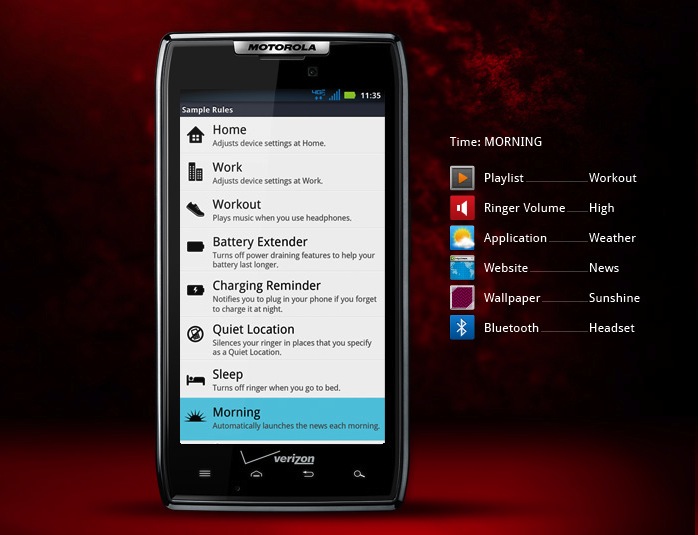
Android is one of the most popular operating systems for the touchscreen devices which include tablets and smartphones. First ever Android-powered phone was introduced in 2008 and since then it has attracted a huge number of customers. Besides, it offers some amazing inherent features which you can use according to your needs. Furthermore you can also download and install apps from the Android Market.
You can easily customise your Android device as per your requirements. The ways with which you customise your device are called as smart actions. In this article, we have discussed the procedure which can help you in customising your Android device through smart actions. Furthermore, all the steps have been described in a very simple way so that you may not feel any kind of difficulty.
Instructions
-
1
First of all, you have to unlock your Android phone. Then, go to your home screen. Find the icon ‘Smart Actions’ on your device’s home screen.
-
2
When you will select ‘Smart Actions’, you will come across a couple of options on your screen which include Low Battery Saver and Battery Extender 2. You don’t need to select any of those options (at this time) and search for a symbol ‘+’ which is displayed at the top right corner of your screen.
-
3
You will see a drop-down menu which will contain three options namely Samples, Suggestions and Blank rule. Select ‘Blank rule’ from the options. Then, you have to name the rule. Afterwards, you need to select the ‘+’ sign which is next to ‘triggers’.
-
4
On Triggers screen, you will see many options which are Battery level, Charging, Display, Dock, Headphones and Missed calls. Tap a trigger for which you want to start an action, for instance, ‘Missed calls’.
-
5
Now, it will ask you to set the number of calls (which you think should be). Furthermore, you can also set it for a specific contact in your phone. After setting the number of calls or contact, you will have to tap on ‘Done’ button which is displayed at the top right of your screen.
-
6
Select the ‘+’ symbol which is next to ‘Actions’ and tap on the action which you would like to happen as a response to the trigger which you selected earlier (missed calls). Now, you have to tap ‘Save’ button which is given at the top right of your screen.







