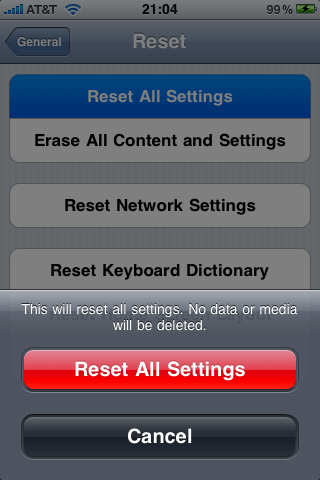How to Delete Music on iPhone Without Computer

One of the many advantages of owning an iPhone, is the fact that you can do countless things on it, which keep you entertained for a number of hours at a time. Despite the device being created to work as a phone on a primary basis, it has a lot more features which help it become one of the most user friendly devices out there.
The second most commonly used feature on the phone, is the phone’s music player. Listening to songs on the iPhone is a must for every phone owner.
However, many find it hard to delete songs by constantly connecting their phones to their computers or laptops to go on and do anything productive. With the phone generally only allowing you to delete songs via a connection to a computer, not many know that there is another way to get rid of songs.
This method to get rid of all your music is known as a reset and it ends up deleting just about all the data on your phone including the music that you had on it. So the best time to use this feature is when you know you can afford to lose all the data in your phone.
Instructions
-
1
Charge your phone or have it connected to a wall socket
The reset of your phone could end up taking far longer than you would estimate, and the best way to ensure no problems occur during the process is to either charge the phone completely before hand, or to have it plugged into a wall socket.
Plugging it into a wall socket is a better option as opposed to just charging it, since you don’t know when your phone might die out on you.
Image Courtesy: chipiz.com
-
2
Go to settings
The first step is to click on the settings button on your iPhone in order to access the settings menu.
Image Courtesy: thenewipadblog.net
General
You then need to scroll down in the menu once you open the settings and locate the option to click on ‘general’

-
3
General
You then need to scroll down in the menu once you open the settings and locate the option to click on ‘general’
Image Courtesy: askdavetaylor.com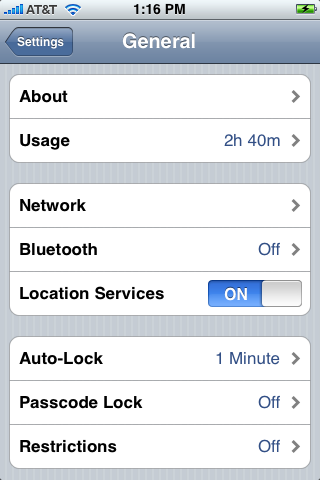
-
4
Reset
Once you go into general, you can go down and browse through all the options to find the Reset option located right at the bottom.
Image Courtesy: question-defense.com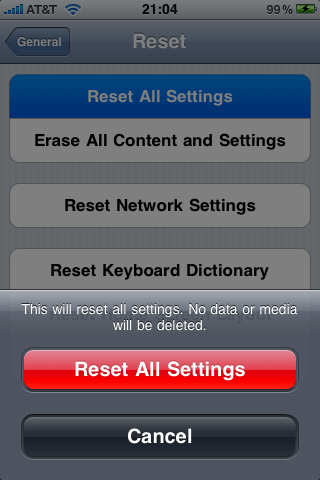
-
5
Erase
Once you find the reset option, click it and then go on and select the option which states ‘Erase all content and Settings’
Once you do this, all the data on your phone will be deleted and it will be returned to the same settings that it had when you bought it initially.
Image Courtesy: question-defense.com