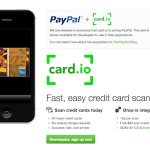How to Setup E-mail on Your iPhone
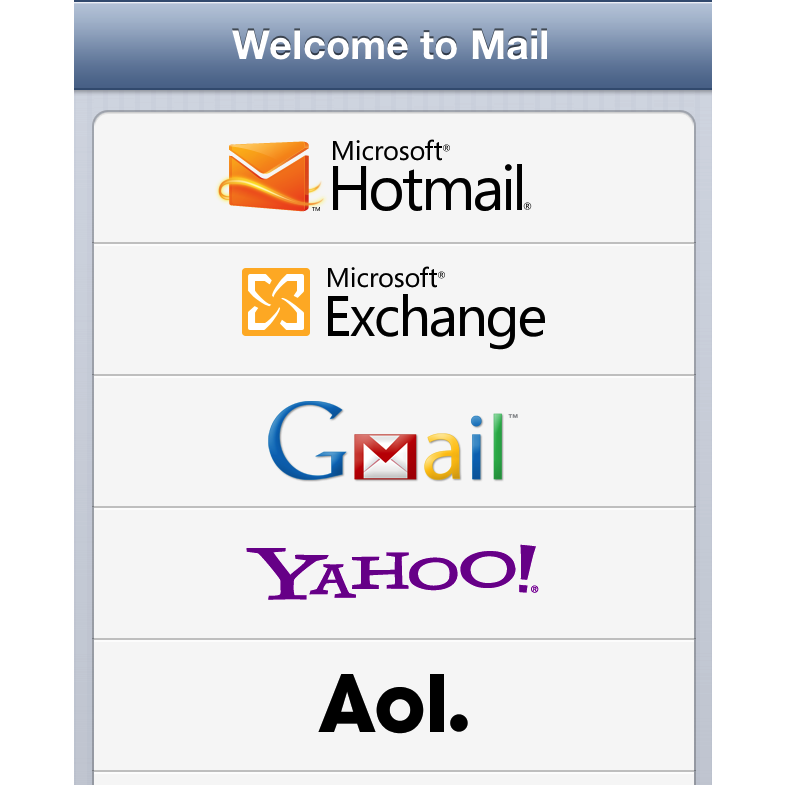
Using an iPhone to keep up to date with the world has become a popular trend these days. An iPhone is efficient, smart, excellent, effective and very good looking and it helps you access your email inbox on Google, Yahoo etc.
While mobile phones are mainly used to receive and sent calls, an iPhone can also help its user access the Internet and access the emails using the email application. Accessing email on Gmail, Hotmail and Yahoo on iPhone as easy as the device comes with built in application that supports receiving and sending emails.
Setting up an email account on an iPhone is extremely easy. The build email application allows the user not only to set up an account but also making changes to the account directly on the smart phone. The iPhone also comes with the “iPhone Mail Setup Assistant”, which lets you set up your email after connecting to the official iPhone Apple website. Learning how to send and receive emails on Gmail, Yahoo and Outlook is also fairly easy.
Instructions
-
1
First of all considering your computer type, you need to select an email program. If this is the first time you are going to use an email account on iPhone, enter the main menu and then tap the mail icon on your iPhone screen. If you have used the application previously, tap the “Settings” and select Mail.
-
2
Now you will select “Add Account” option which can found right under the “Accounts” category on the screen. Using the touch screen technology, enter “Other” from your “Add Account” screen and then select Post Office Protocol to feed the required information to the database.
-
3
In “Incoming Mail Server”, enter "pop.secureserver.net." as the “Host Name”. Then provide your email account details including the user name and password.
-
4
In “Incoming Mail Server”, enter "pop.secureserver.net." as the “Host Name”. Then provide your email account details including the user name and password.
-
5
If SSL mode is permitted, tap on the “Advanced” button right under the SMTP. To ensure the configuration for setting up your email on the device is done completely, you will need to set the “Outing Uses SSL” to “OFF” and “Incoming Uses SSL”.