How to Synch Contacts from Entourage to an iPhone
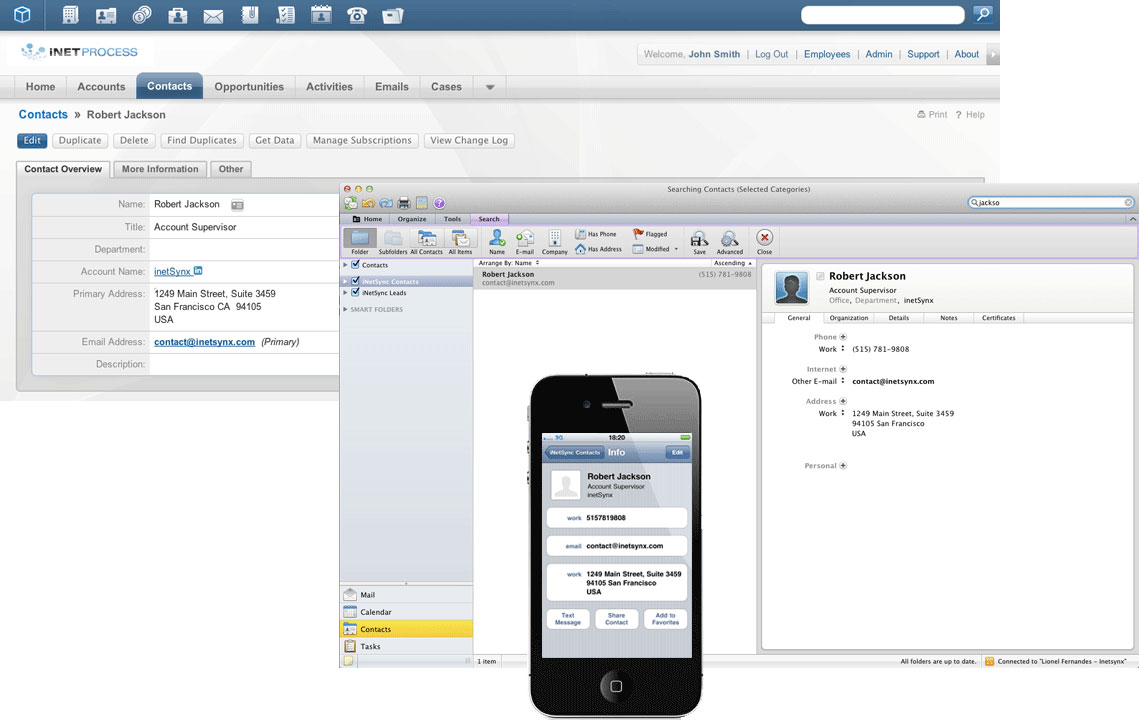
An iPhone offers you a lot of built-in features which you can use to fulfil your requirements. Furthermore, you can also download and install various kinds of apps from Apple Store as per your needs.
Microsoft Entourage is quite popular software which has been designed by Microsoft for Mac OS 8.5 and higher. It is used to manage personal information of the user. If you want to sync your contacts from Microsoft Entourage into your iPhone, you can easily do it.
In this article, we have discussed the procedure which you can follow to sync your contacts from Entourage to iPhone. Besides, the steps have not been explained in a complicated manner so that you can follow it without difficulty.
Instructions
-
1
First of all, open your Microsoft Entourage on your PC. Then, select the option ‘Preferences’ from the drop-down menu of ‘Entourage’ which is visible at the top of your screen.
-
2
Now, select ‘Sync Services’ from the column of ‘General Preferences’. After that, check the box ‘Synchronize contacts with Address Book and .Mac’. It will automatically send all your contacts to the Mac’s Address Book app which will sync them to your iPhone through the iTunes.
-
3
After opening iTunes on your PC, connect your iPhone by the USB cable. Then, click on the iPhone icon in the ‘Devices’ and you will see ‘Info’ tab at the top of the window. Select the ‘Info’ tab.
-
4
Then, check the box ‘Sync Address Book contacts’ which is in the ‘Contacts’ field and select the contacts which you want to sync (you can either sync all the contacts or only some specific ones).
-
5
Now, click on the ‘Apply’ button which is given in the lower right corner of your iTunes in order to apply the changes. Then, click ‘Sync’.
-
6
iTunes will notify you that whether it is safe to eject the iPhone or not. After seeing the sign, you can disconnect your iPhone as the contacts have been synced in your iPhone’s Contacts list.







