How to Make an Android App Demo Using AppDemoStore
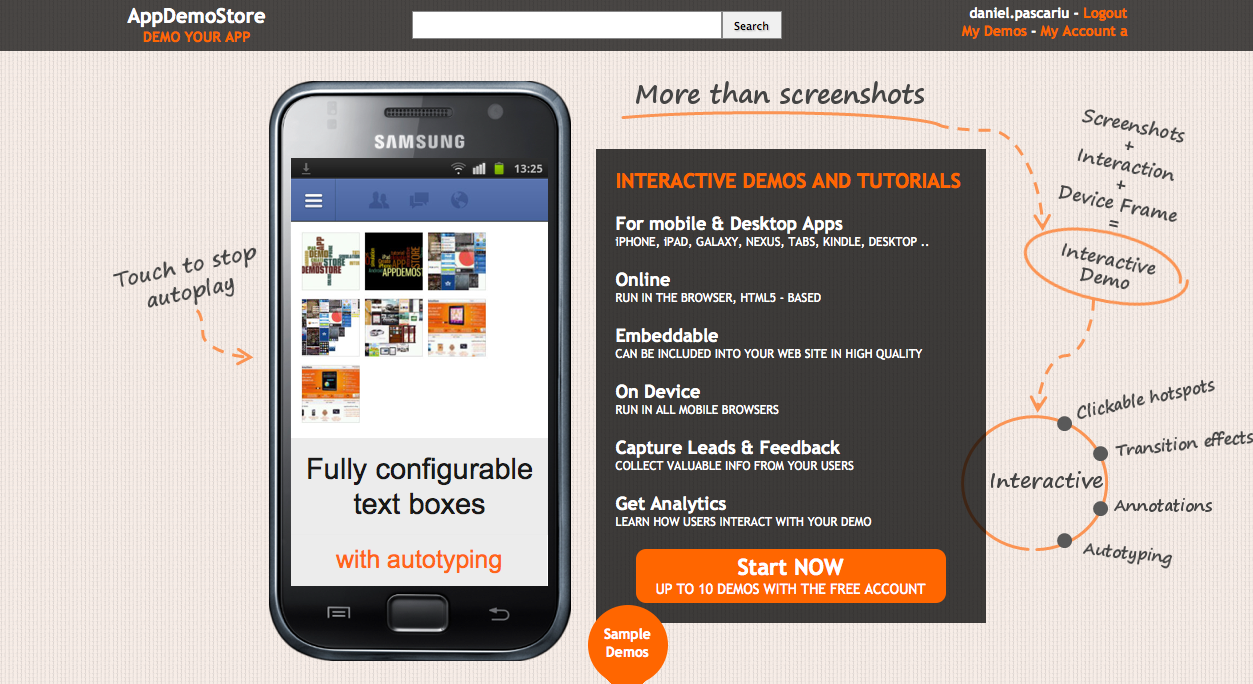
With the popularity of the Android operating system the number of applications available for the platform has also gone up. The Google Play Store (Android’s app store) has over 600,000 apps available as of now. There are both paid and free apps but most of the free apps are limited versions and serve as demos for users. If you are an app developer however, you may want to show your app to users without having to give away free versions. In order to create app demos, you can use the AppDemoStore web service.
Instructions
-
1
Plan your Demo
Showcase your app’s most useful features and how they can facilitate users. Your demo needs to be simple and easy to understand. -
2
Capture the Demo
Run the app on your device and take screen shots of the steps you want to demo. Taking screen shots is not easy given Android’s security restrictions. If your device is rooted however, you can install free apps to capture the screen. While most Samsung devices have built-in short cuts (like the home and power key combo), the Android SDK can also be used to capture screens. -
3
Log into the AppDemoStore
Now you need to sign up with the AppDemoStore or log in using your Google account. The free AppDemoStore account allows you to make 10 demos. -
4
Create New Demo
After you have logged in, go to ‘My Demos’ and select the ‘New Demo’ option. Select the device you want the Demo to run on (you can choose any device – it only affects the frame) and give it a name before proceeding to the next page. -
5
Transfer screen shots
Now you need to upload the screen shots you captured earlier. Select the ‘Upload Screenshots’ option and choose the files from your hard drive. -
6
Add hotspots
Now you can add hotspots to your demo using the ‘Add interaction’ option. This will allow you to add spots on your demo which can be clicked and will take the user to another screen etc (like in a real app). -
7
Add more details
Click the ‘Edit details’ button to add descriptions, tags and owner information. Once you have entered all the details, click ‘Done’ to view your demo.







