How To Decompress a Zip File
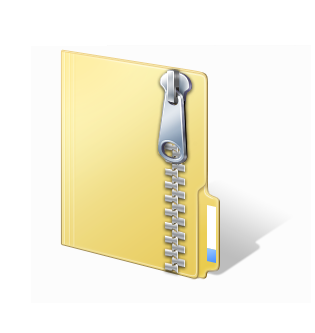
People use compression tools to zip multiple files and turn them into one file. The compression tools also reduce the size of the collective size of the files included in the zip file. Normally, this method is used to transfer multiple files from one computer to another. Moreover, zip files are used to send multiple files in one click through an email. Once you are done with transferring the zip file from one place to another, you need to decompress them, in order to use the contents on the file.
The compression tool, which was used to compress the file, can be used to decompress the file. Moreover, Windows operating system also provides the facility to decompress the file with zip file extension. Zip files are not executable. Therefore, one must extract the contents, in order to use them. When you will decompress the file, you will have a copy of the contents on your hard drive. Meanwhile the original zip file still remains there.
Instructions
-
1
Double click on the “My Computer” icon placed on your desktop. You can also find it by clicking on the Start button on the left down corner of your desktop. In case you care using Windows Vista, Windows 7 or Windows 8, you will find “Computer” labelled icon instead of “My Computer”.
Image courtesy: infiniwiz.com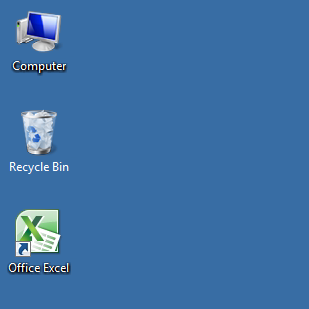
-
2
After you open the “My Computer”, you will have a Windows Explorer in front of you. Now locate the location of the file where the zip file is placed.
Image courtesy: eastserve.com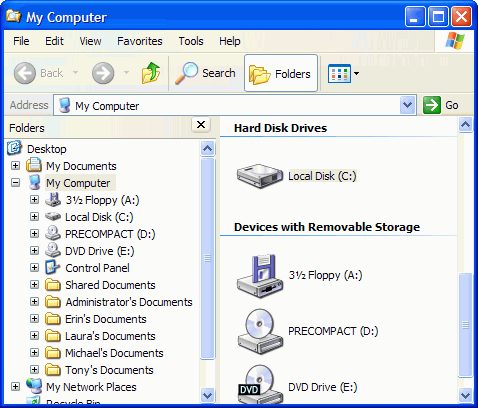
-
3
Right click on the zip file and select the option which says “Extract All”. The windows explorer will ask you for the location where you want the extracted files to be saved. You can do it according to your preference.
Image courtesy: markzware.com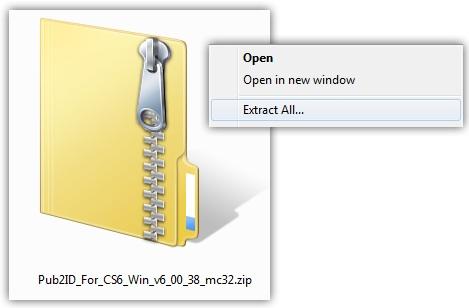
-
4
Now go to the location where you extracted the zip folder. Double click on the folder and check if all the contents are available in the folder. View them and you can delete them after you are done with your work. Your original zip file is still saved on your hard drive.
Image courtesy: markzware.com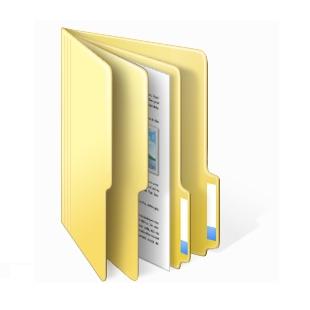
-
5
The alternate way to decompress zipped files is to use a compression tool. WinRAR is one of the best tools available to compress and decompress the files. To decompress the zip file using WinRAR, first install the software in the computer.
Image courtesy: kittehware.blogspot.com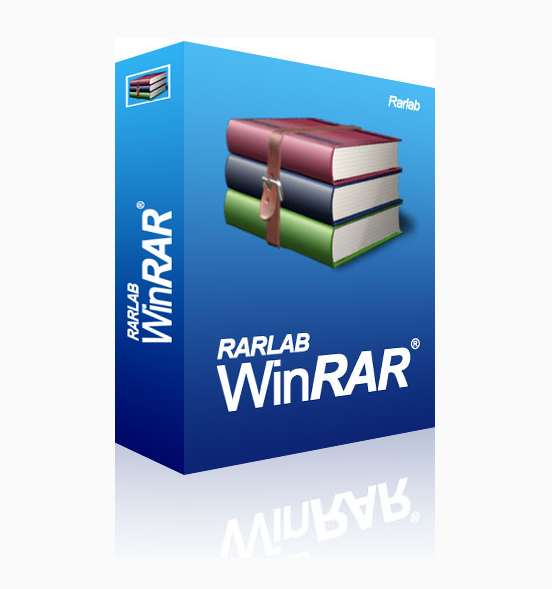
-
6
Then right click on the zip file and click “Extract here”. This will extract the files at the same location where zip file is placed.
Image courtesy: southwestspirits.blogspot.com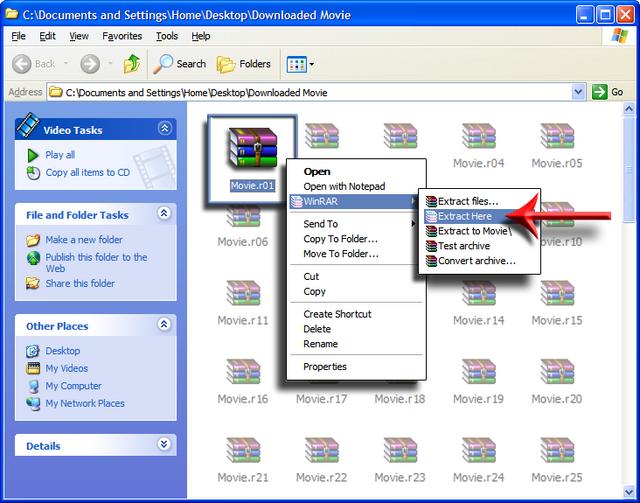
-
7
If you want to decompress the file at some other location on the hard drive, click on extract and select the destination folder before continuing.







