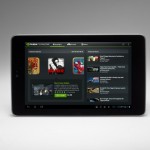How To Buy Internet Time On An Ipad

There are two ways to access Internet for free on your Apple iPad, a must wireless device for you to have to be in control of your business while on the go. You can access Internet on your iPad either through Wi-Fi. This is limited to the places where you have free Wi-Fi hotspot available or you are at a location where Wi-Fi is range of your main internet or broadband connection i.e. your office or another business establishments. Sometimes public libraries or social gathering/community halls have such facilities. You can stay in control of your business affairs while doing some other activities. Another option is to access internet on your iPad is to get paid service of a mobile phone network providers, which are allowed on your iPad by the Apple. It is not necessary that every mobile phone operator is allowed on your device. So make sure first you have been allowed the operator you are trying to access Internet from. Also, make sure that mobile network technologies being offered by the carrier is 3G or 4G (Long Term Evolution). You may also need to know that iPad version you have is equipped with both options: Wi-Fi and Mobile Phone Operator. If you have an iPad which has the only Wi-Fi option, you cannot access Internet through mobile carrier’s network then.
Instructions
-
1
Buying Internet Time
Buying internet time is not a difficult task. If you are failed to find a free Wi-Fi Hotspot to use Internet for free, you can buy Internet time from a selected mobile phone network provider with a remarkable ease. First, you should locate the network carrier who is allowed on your iPad and is within your range, before performing other options. -
2
Look for Setting Option
Once you are sure that you cannot access Internet through Wi-Fi and have located a mobile network operator within your range, go to Setting option on your iPad. From there on you can explore the availability of data packages and quantity to determine how much you need for your use and will need to buy. -
3
View Your Account
From the setting option you will need to look for Cellular Data or Mobile Phone Data option. You can then locate your account in the section. From your account you make the payment for data purchase. -
4
Payment and Acceptance of Terms
In this section you are required to fill in your information i.e. name and address, followed by credit card details and number before processing the payment. You are most likely to be asked about review the information you have provided in the payment before making the payment. Just before or after you click the payment button you will be asked to read, agree or disagree to the terms of conditions of the payment, either by the payment mode i.e. PayPal or by your credit card provider. You will need to agree to the terms for clearance of the payment to the operation and your Internet time is ready for use once the payment is received and accepted.