How To Change Columns Into Rows In Excel 2007
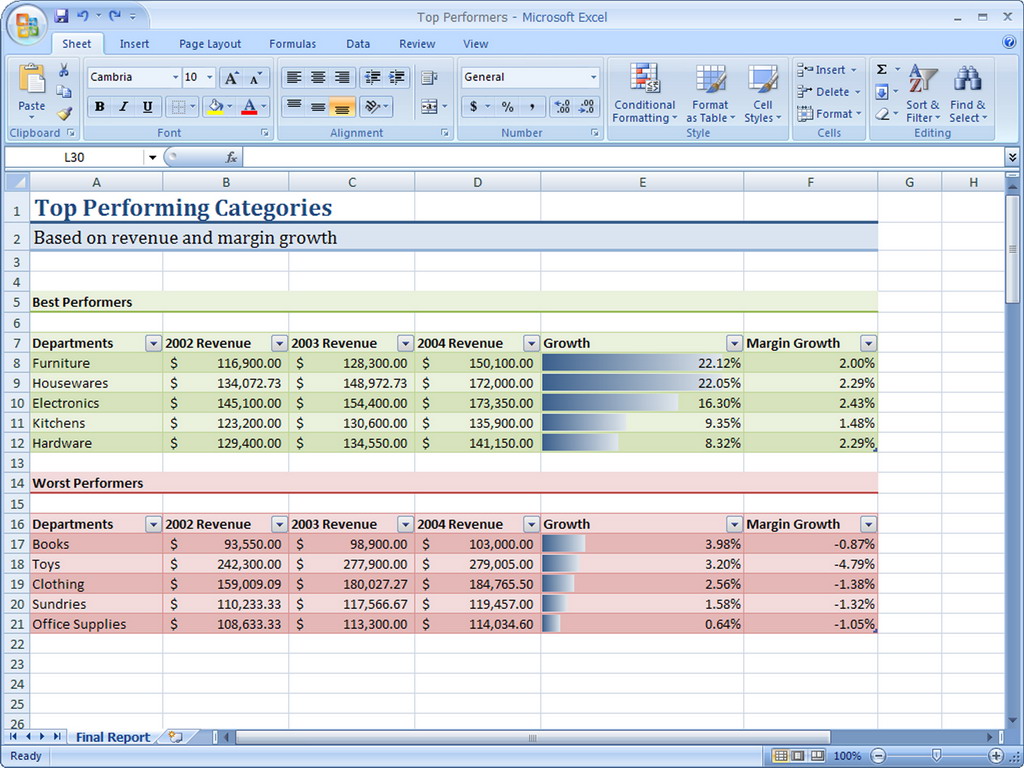
Microsoft Excel is surely the most-used software all over the globe. It is almost impossible to question its worth. Word is a very good program, but there are plenty of things, which can only be done on Excel. A lot of people find this program too hard to use, but only little concentration could it very easy.
Sometimes we enter data in a column, but later realise that it does not look good. There is no need to delete the entire data, and enter it again in the rows. One can easily convert a column to a row in Excel.
Instructions
-
1
First of all, determine which data you want to convert from columns to rows. Select all the cells you wish to convert. If you had entered the data in two or more columns, you need to select all of them. Use either mouse or ‘shift plus arrow keys’ to select the columns.
-
2
Having selected the columns, you need to copy them. There are two different ways of doing this. Either use right-click menu, or simply press Ctrl+C.
-
3
After selecting the columns, you need to choose the box you want to paste it in. Use arrow keys or mouse to select one particular box, from where the pasting will start. Right-click in the cell, and select ‘Paste Special…’
-
4
A new window will pop up, full of different options. Under the heading of ‘Operation’, check the box that says “Transpose”. Having done so, the time is to click ‘OK’. The data will automatically be pasted in rows.
-
5
The same procedure can be used to convert rows to columns. Simply select the rows, and paste them by using ‘Paste Special...’ option. Check the ‘Transpose’ option, and paste it in the cell where you want to enter the data.
You can convert as many columns as you want. This is a very simple as well as great way to get your data organised the way you want.







