How To Convert PowerPoint For Webex
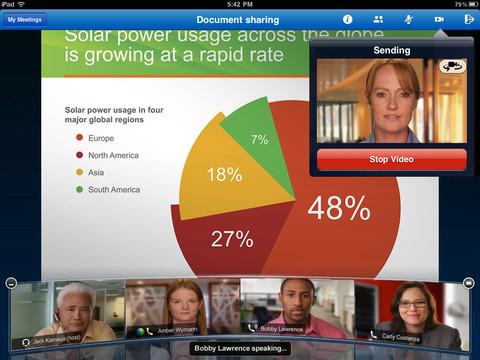
WebEx is one of the widely used platforms where the individuals and business users can attend virtual meetings with the use of a computer and an internet connection. In order to communicate in a good manner, usually a presentation is made so as to provide the basis of conversation and to easily discuss the points of the virtual meeting.
Microsoft PowerPoint is one of the best software which is used to make different presentations. It is mostly used by students and corporations. But, it can also be used by any other individual who intends to present something digitally in a convincing way.
WebEx doesn’t directly open PowerPoint files on it. Therefore, first you will have to convert the PowerPoint presentation file for WebEx in order to make it available for the users. In this article, we are going to discuss the essential steps which you need to take in order to convert PowerPoint files for WebEx. Furthermore, the procedure has been explained in a very simple way so that you may not face any kind of difficulty following it.
Instructions
-
1
First, open your web browser and search for WebEx website. Then log-in to WebEx by entering your username and password.
-
2
You will see the option ‘Support’ on the homepage of your WebEx account, click on it. Then, select ‘Download UCF Toolkit’ and download it. Save the downloaded file to your PC.
-
3
Open your Windows Explorer by going to ‘Computer’ after pressing ‘Start’ button. Find the downloaded file and install it on your PC. After installing the file, restart your computer.
-
4
Now, open your PowerPoint. Click ‘File’, then select ‘Open’ and find the file which you want to convert for WebEx. Select the file and click ‘Open’. You can edit the slides as per your requirements or you can also add new slides in your presentation.
-
5
Then, click ‘WebEx’ on your PowerPoint menu and then click on ‘Save Presentation As UCF’.
-
6
Select ‘Embed Them into the Presentation’ and then click ‘OK’. The conversion will take a little time to complete.
-
7
Log in to your WebEx account and select a new meeting or a conference session. When the Session Options page appears on your screen, select ‘Enable UCF Rich Media for Attendees’ option and then click ‘Save’ button.
-
8
Now, click ‘Upload Media or Files’ in order to upload the converted presentation file from your PC. Then, click ‘Play’ link after which all the attendees will be able to see the presentation on their screens.







