How to Reinstall Norton Internet Security
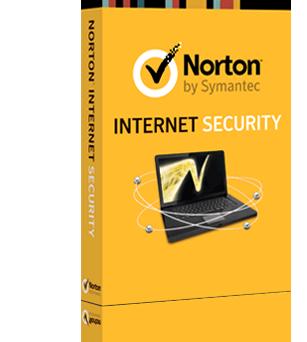
When you are surfing the internet, your computer is under constant threat of being infected by malware and adware. In order to keep your computer safe, it has become extremely important to have some sort of protection installed on your system. Windows Firewall alone is not enough to keep the malware out adware from invading your system, which is most of the internet users have Norton Internet Security installed.
Sometimes, however, Norton Internet Security stops functioning properly or starts freezing. This could happen if some of its files have gotten corrupted. You can resolve this problem by reinstalling the programme.
Instructions
-
1
The first thing that you have to do is to remove Norton Internet Security already installed on your system. In order to do that, click “Start” in the bottom-left corner of the screen and then click “Control Panel.”
-
2
Once you get into “Control Panel,” locate and click “Add or Remove Programs” to display the list of programmes that are currently installed on your computer.
-
3
Scroll down the list until you find Norton Internet Security. Click to select it and then click “Remove.”
-
4
You will be prompted to confirm if you really want to go through with the uninstallation of Norton Internet Security from your system. Confirm and keep clicking “Next” when required.
-
5
Once the uninstallation completes, you will be prompted to restart the computer for the complete removal of the programme. Approve it and wait for your system to restart.
-
6
After the system restarts, insert your Norton DVD in the DVD-Rom. The install window will appear on the screen automatically. Click the “Install Product Name” button located under the Internet Security title. If you purchased Norton Internet Security from the company’s online store, you will have to visit the website again and navigate to “Norton Symantec Store Order Status” page. You will be required to enter your order number and password to log in. Once you are logged in, download the programme on your computer by clicking “Start Download” on the order summary page.
-
7
You will be asked to confirm if you want to install the programme on your computer. Confirm it by clicking “Next.” If the “Terms of Service and User Agreement” appears, click “I Agree” to continue with the installation.
-
8
You will be prompted to restart the computer at the end of the installation. Click “Restart Now” to complete the installation.







