How to Create a Network Between two Computers

Networking allows computers to share the resources within the network members. It is commonly used to divide the bandwidth of the internet connection among computer systems.
There are many types of network which can be built between computers. The simplest one is to connect both computers directly with a LAN wire. If you do not have a background in networking, it’s recommended to go for the simplest network choice available, that is connecting two computer systems with an Ethernet cable. It does not require the use of any network element such as router or bridge.
There are two types of LAN cables; one is crossover LAN cable which is used to connect computers directly with each other, while the other variation is called the straight cable and it connects one computer with another one using a router or bridge as a medium.
Instructions
-
1
Arrange a Crossover LAN cable and turn on both computer systems. Identify whether both systems have an Ethernet port available or not. Search for a phone like socket at the back side of the computer, it will be slightly bigger than your average phone jack. Check out their functionality before proceeding forward.
-
2
There are many qualities of LAN wires available in the market. They are differentiated on the basis of their speed performance; rule of the thumb is that thicker the wire the faster it is.
-
3
You may also get your hands on a special purpose USB Ethernet cable if your computer does not have a functional Ethernet port. However, Ethernet over USB cables has less speed than the LAN wire.
-
4
Connect both computers with the USB cable and double click on the network icon on the lower right corner of the screen. It will turn yellow as there is no proper network address provided to both computers. In the Local Area connection popup menu, click on general and click on the properties tab. Select the TCP/IP configuration from the list and press ok. A tab will open up, prompting you to add the IP address of the system manually.
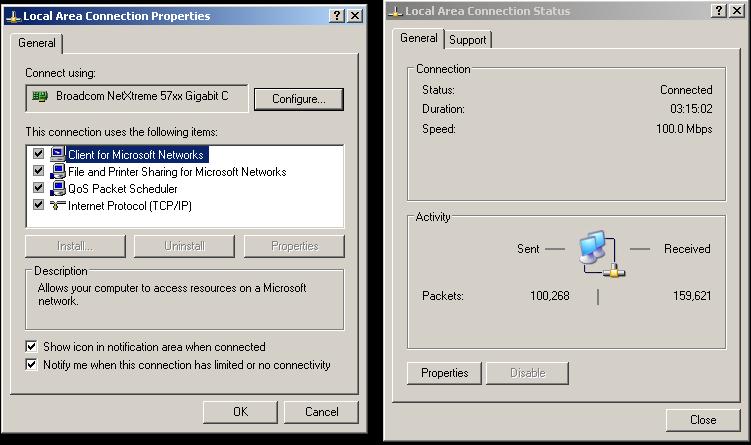
-
5
Fill ‘172.16.16.1’ in the IPv4 address tab and 255.255.255.0 in the subnet category. In the second computer add ‘172.16.16.2’ in the IP section, while keeping the subnet mask same. Now the icon should turn white and transfer of packets will start taking place.
-
6
To double-check if the connection has been established, type ‘cmd’ in run, and in the command prompt, type ping ‘172.16.16.1’; it will return the time delay of the packet transition time and it should not be more than 10ms.







