How to Edit the System Registry on a Computer
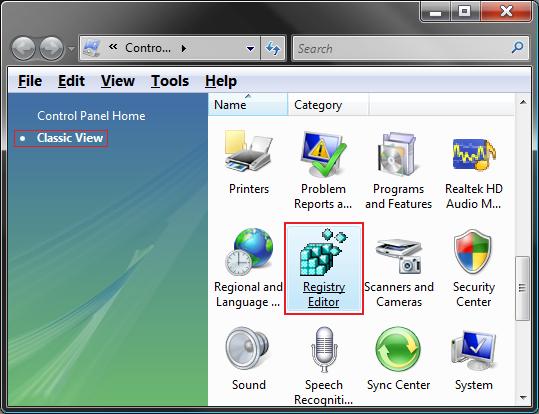
System registry can rightly be categorised as the heart of you operating system, in this case Windows. Apart from setting special restrictions for certain users, you can modify almost all programmes installed on your computer by the modifying a few system registry values. Editing your computer’s system registry is easy if you use Microsoft’s Windows Registry Editor.
Instructions
-
1
Click the ‘Start’ button on the desktop screen. Select ‘Run’ and type ‘Regedit’ and then hit the ‘Enter’ key. A window will appear. This is the Microsoft's Windows Registry Editor and you will be using this window to make changes to the system registry.
Image Courtesy: coolhacking-tricks.blogspot.com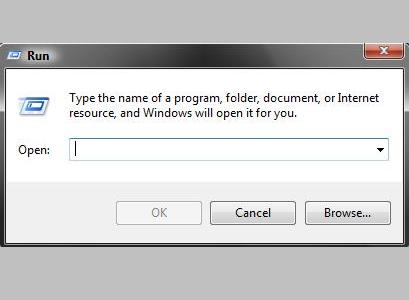
-
2
The registry editor is divided into two panes. The left pant will have five folders under ‘My Computer.’ These five folders are known as ‘Keys’ and each ‘Key’ has numerous sub-keys. You will be using the left pant in order to navigate to your desired registry value.
Image Courtesy: beansoftware.com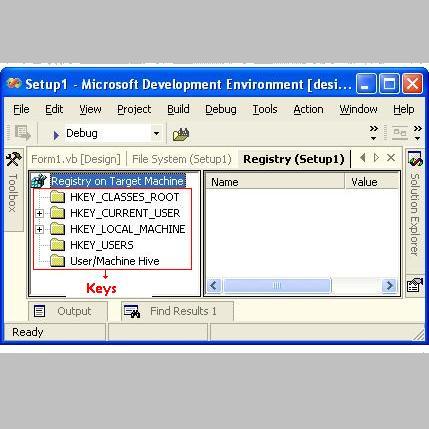
-
3
Click a particular ‘Key’ twice in order to reveal all its sub-keys. Double click each of the sub-keys and keep doing so until you reach the registry value that you desire to edit.
-
4
All registry values appear in the right hand pane of the registry editor. From the list of registry values, locate the value that you wish to edit.
Image Courtesy: pcsupport.about.com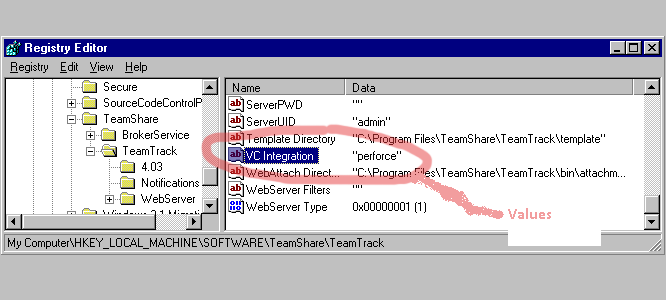
-
5
Double check the reference guide you are using to make sure the location you have reached it the correct one and the value you are about to edit is the same as you desired to edit.
-
6
Right clicking the value will display a menu of options to choose from. Select the option which says ‘Modify’. Generally, this is the first option in the drop-down menu. A small window pops-up on the screen. Make the desired value modification and click ‘OK’ to save the changes you just made.
In case you want to delete a particular value, choose ‘Delete’ from the drop-down menu which appears when you right click the value icon. Generally, this is the third option in the drop-down menu. -
7
Press Alt+F4 to close the registry editor or simply click the ‘X’ button. You may have to reboot your computer for the changes you made to take effect.
Image Courtesy: pcruneasy.com







