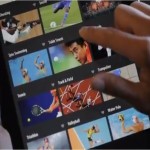How to Use Pc Guard to Protect Software Licenses

With the advancement in the field of information technology, it has become very easy to copy the licenses of different software. However, it is often very important to protect your software licenses so that no other person can use them for his own purpose. It is very hard to protect your software licenses manually as it takes a lot of coding, but there are many software applications available which you can use for this purpose. One of the most widely used software which helps to protect your software licenses is PC Guard. You can use PC Guard by just following some simple instructions so as to save your licenses.
Instructions
-
1
First of all, you must that PC Guard is available in many different programming languages. Furthermore, there are two main types of the software, one is for .NET and the other is for Win32. The .NET version of the software supports programming languages which include J#, VB.NET and C# while Win32 version supports Delphi, C++ and VB. You have to understand which version is most suitable for you. In addition, you must also know the system requirements and other specifications which are necessary to install a particular version of PC Guard.
-
2
Before downloading full version of PC Guard, you should use a demo version which will include almost all the features of the software. However, you will not be able to attain advanced features of the software if you are using a trail version.
-
3
You should install PC Guard only in one PC with the help of which you can control of your computers by using a special activation code.
-
4
After installing the software in your computer, you have to open it. Then, search for ‘Protection Options’ tab. You can provide a name, file name, general licensing options, IP filtering, encryption, user information, signature and password protection which can help in protecting your software licenses.
-
5
Now, choose the length of your trial period (15 or 30 days). But, you should only use it if you are willing to offer a trial version of your software applications.
-
6
You can select any protection method according to your requirements. The protection methods which are generally used include network protection, plain protection, remote protection, or use code. However, you can find more options by clicking ‘Options’ Button.
-
7
You can set the messages by using ‘Language Editor’. After making all your settings, click on ‘File’ on the menu and select ‘Save’ or ‘Save As’.