How to Edit Images in Nextgen Gallery
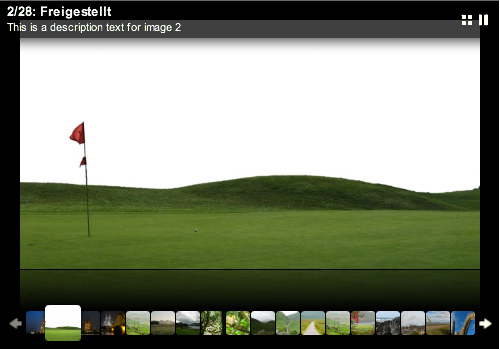
NextGEN gallery is a widely used plugin which is used to edit and post images on WordPress which helps a lot in the content management of your website or blog. If you have added images in your WordPress gallery, you can edit them online by installing the NextGEN plugin and going to the management page.
Even though, NextGEN gallery doesn’t offer you all the features of and editing software. However, it still provides plenty of features which are mostly used in posting pictures on the websites. If you want to learn how to use it to edit your images for WordPress, you can take help from the given steps.
Instructions
-
1
First of all, you have to log in to your blog or website on WordPress. After logging in, you have to click ‘Gallery’ option. You will see many options on your screen, just select ‘Manage Gallery’.
-
2
Now, you have to check the photos which you want to edit. You must select at least one photo to proceed. Moreover, you can also select multiple photos at one time. After selecting your photos, click on the selector box which is displayed above the gallery listing.
-
3
Then, you have to select the type of edit you like to do on the photos which you have selected. You have the options of resizing your photos, rotating them clockwise and anti-clockwise, adding tags to them or deleting them from the gallery.
-
4
In order to open the editing tool, you have to click ‘Apply’. After that, perform you desired operations on the photo. If you want to resize a photo, you will have to mention the required dimensions in the box. Besides, if you are looking forward to add tags, you will have to type them. Additionally, you can rotate your photo clockwise or anti-clockwise. You also have the option to delete your photo from your list.
-
5
You should only upload necessary photos in the gallery so as to save time in finding out the required images to edit.







