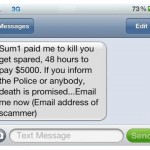How to Block a Number on an Android Device

Unwanted calls and messages is a hectic problem these days. Many people don’t hesitate to buy a mobile phone without learning the ethics. As a result, they keep disturbing others by making unnecessary calls.
This habit has been widely observed in teenagers. Boys, sometimes without declaring identity, disturb their classmates by asking them out. Even if the girl has refused, the teenager will continue trying. And this becomes really annoying for the other person. This habit has also been seen in girls.
It is just an example. You may want to block a number for an entirely different reason. To sell new stuff especially credit calls, the agents make too many phone calls, even if you have refused the offer. No matter what sort of issue you are facing, you can easily stop others from irritating you.
The first choice must be politely asking the person to stop. If this move does not work, you have every right to block him. The procedure of making an official complain to the service provider is too lengthy. So, instead of going into complications, make a simple move, and block the number.
For Android users, this procedure is pretty easy. You can easily block any number you want. First of all, you need to add that specific number to your phonebook. It is not essential, but this step will surely make things relatively easier.
Instructions
-
1
Download and install a call blocking application on your device. For this, go to Play Store, and write Call Block in the search list. A list of available apps will come up. Choose the one named as ‘Call Blocker’. Complete the procedure, and install it. This app will cover hardly any space.
-
2
Once the app is successfully installed, open it. You will find several options on the first page of the application, such as Blocked Call, Blocked SMS, Privacy Eraser, Backup, and Blacklist. Tap on Blacklist.
-
3
Push the button that says ‘Add number’. Enter the number from contacts. You may add multiple numbers just by checking the box right next to every contact. Tap on ‘Add’, and this will create a blacklist.
-
4
For more advanced options, go to the app’s settings. You will find the icon at the top right side of the screen. Enter the settings, and select the call blocking rule. By creating a Whitelist, you block every number expect those in the list.