How to Move Your Xbox 360 Hard Drive Games to a USB
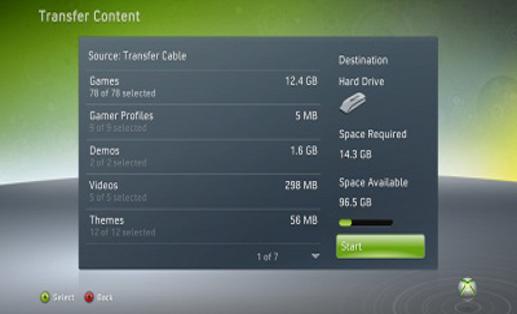
Microsoft has kept many gamers satisfied with its current-generation console, Xbox 360. The support of third-party support has kept it afloat in an extremely competitive market since the past 6-7 years.
If your previous Xbox 360 was giving you problems and therefore you recently bought a new one, then you are probably looking for a way to move your saved games from the hard disk of the old Xbox 360 to the new one. You will need to get your hands on a flash memory stick of ample size and copy your games on it before transferring them to the hard disk of the new console.
Instructions
-
1
The first thing you need to do is to get a flash memory stick, also known as a USB drive, if you do not already own one. Make sure that the device you purchase uses at least USB 2.0, though it is better to go for a device that uses USB 3.0 as this one is faster. Also make sure that you choose a memory stick with sufficient capacity to store your data. While a 4GB flash memory stick will come at a cheaper price, you will have to buy a flash memory stick with a capacity of at least 20GB to copy your Xbox 360 games onto it.
-
2
Once you have purchased a flash memory stick, you need to flash it. Start off by plugging it into the front ports of your Xbox 360. Switch on the console and access its “Settings” menu from the main menu. Click “System” and then “Storage.” Select the flash memory stick that you have connected to your console from here and then format the memory stick by following the prompts that appear on the screen.
-
3
After you are done formatting the flash memory stick, return to the “Storage” menu. From there, select your console’s hard drive. You will now see a complete list of games and other data on your hard drive, neatly organised by their type. Click “Games and Apps” to find your Xbox 360 hard drive games.
-
4
Select that game you want to transfer to the flash memory stick by pressing Y on your Xbox 360 controller. This will display a context menu showing a list of actions that you can perform, i.e. copy, move or delete. Copy the data to the USB drive, which the console will display as “Memory Unit” or another name similar to the one mentioned.


