How to Add Album Artwork to the IPod Touch and IPhone
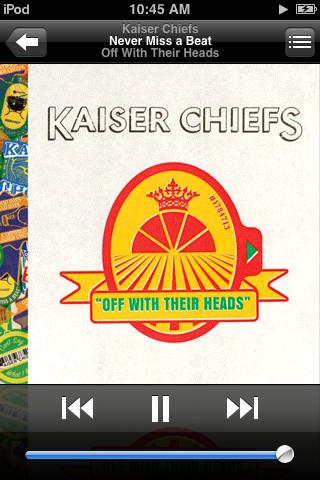
Scanning through the music on your iPod Touch or iPhone becomes more appealing if they have their own album artwork instead of just plain text. Even when a track is being played, the large image of album artwork being displayed on the player is indeed a sight to behold.
Even though the feature of displaying album artwork is available on the two Apple devices, a user may find himself staring at plain text instead of an image after loading music onto the two devices. Some music may display an album artwork that is not too attractive. Fortunately, there is a very simple way of adding album artwork to your iPod Touch and iPhone manually.
Instructions
-
1
The first thing you need to do is to open the web browser installed on your computer and visit the Google search engine. Click the image tab on the top of the screen and then enter the name of the album in the search field. Click the blue button with a magnifying glass on it to start the search. If the search result does not show an image of the album’s artwork, put the name of the album inside quotation marks. You can alternatively add the name of the band to the album.
-
2
Once you have found the correct image of the album artwork, click it to enlarge it and then right-click it to display a context menu. Select “Save as” from there and then specify the location where you want the image to be saved. Ensure that the file type is JPEG. It will be more convenient for you to find the image later if you save it to a new folder named “Album Artwork” on your desktop.
-
3
Go to the folder where you have saved the image and open it. Right-click the image to open a context menu and select “Copy” from there.
-
4
Now plug your iPod Touch or iPhone to the computer using the USB data cable that came with your Apple device. Connect one end of the cable to your iPod Touch or iPhone, while plug the other end of the cable into a USB slot on your computer.
-
5
Launch iTunes on your computer and then click the “Music” button located right under your iPhone’s logo. A list of albums will appear. Scroll down the list to find the album that is missing its artwork.
-
6
Select the music files of that album and then press right-click to open a context menu. Click “Get Info.”
-
7
Now right-click on the “Artwork” section, a square in the bottom right-hand corner, and select “Paste” from the context menu.







