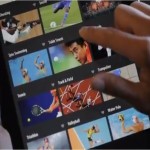How to Speed Up Windows 7 Boot Time

Windows 7 is extremely popular among computer users because of its attractive look and speed. The operating system was greeted with a lot of enthusiasm, especially since its predecessor Windows Vista failed to deliver a satisfying experience.
Microsoft has designed Windows 7 keeping the requirements of consumers in mind. However, some people often find their Windows taking up too much time to load. This can be due to a number of reasons such as installed programmes, number of core processors, GUI boot, corrupted entries in registry, etc. It does not take a lot of effort or technical know-how to speed up Windows 7, as there are just a few simple things that you need to look at and change.
Instructions
-
1
Limit programmes that run upon Windows startup to improve the boot time considerably. Some of the programmes installed on your computer can affect the boot time as they are loaded while the Windows is starting. Disabling those programmes from loading during Windows 7 startup will reduce the boot time. In order to disable the programmes that you do not want to run automatically, click the “Start” menu in the bottom-left corner of the screen and then type “Msconfig” in the search bar before pressing “Enter.” On the “Msconfig” screen, locate the “Startup” tab and click it to view the list of programmes that run automatically when Windows 7 starts up. Disable the programmes that you do not want to run automatically by right-clicking them and selecting “Disable” from the context menu.
-
2
If your computer has a multi-core processor, use the “Msconfig” settings to change the number of CPU cores used while Windows 7 are booting. In order to do that, click the “Start” menu at the bottom-left corner of the screen, type “Msconfig” in the search bar and press “Enter.” Select the “Boot” on top of the panel and then click the “Advanced Options” button. Locate the option that lets you specify the number of processors to run during boot. Specify a number that correlates to the number of cores in your CPU.
-
3
Disable the GUI (Graphical User Interface) used by Windows 7 to make the boot screen look more flashy and impressive. This may kill the look, but will surely make the Windows load up much faster. To disable GUI boot, access “Msconfig” and select the “Boot” tab from the top of the panel. Enable the option for “No GUI boot” and then enable “Make all boot settings permanent” to keep the settings from reverting back to default.
-
4
Clean your Windows registry to remove any unused or corrupted entries. There are a number of programmes available on the Internet that you can download to perform the function conveniently.