How to Make Ringtones at ITunes
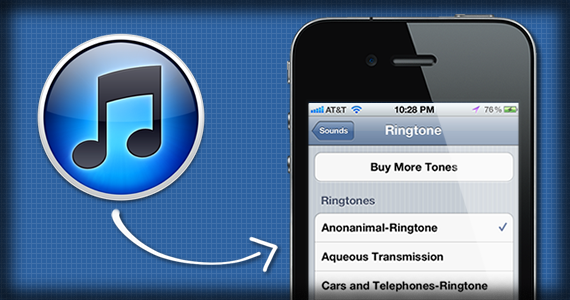
Many cell phone users are very fond of setting latest and trendy ringtones. Even different calling tunes can be set on different contact in your smart phones, depicting the love of music you have. You may face little problem in adding latest songs as ringtones in your iPhone. Although most of the latest ringtones are made available on the iTunes store, most of you will prefer to get your favourite ringtone without spending a single dollar. The good news is that you can convert any song into your iPhone ringtone via iTunes and it won’t a cent.
Instructions
-
1
Open up iTunes on your laptop or desktop. To make ringtones, you must have songs in your iTunes library.
-
2
Select the song you desire to make a ringtone on your cell. If that particular song does not exist already in your iTunes, you can simple download it from the internet. Make sure to download the MP3 version of the song or convert it into this format before adding it to the iTunes.
-
3
Right click on the song you have selected in the iTunes and a list of options will pop out. Select ‘Get info’ option to proceed.
-
4
The ‘Get info’ option will pop up another window on the screen, giving you seven other options. Select ‘Options’ tab available on the top.
-
5
You will see both ‘Start Time’ and ‘Stop Time’ boxes. You have to check the times in those boxes, choosing the portion of the song you want to convert into the ringtone. A 30 second duration of ringtone is considered ideal. Click ‘OK’ button after you have entered the time.
-
6
Again right click on the song and this time you will have to select the ‘Create ACC Version’ option appearing in the list.
-
7
Another version of the same song will appear in your iTunes after that. However, you will have to choose the one with the duration of 30 seconds, as this will going to form your ringtone. Right click on it and select ‘Show in Finder’ option.
-
8
A finder window will pop up on your computer screen, with both version s of the song. You have to select the smaller one. Right click on it and select ‘Get info’ option once again.
-
9
Go to the ‘Name and Extension’ option appearing in the info of the song. Change the extension of the song fro .m4a to .m4r and exit the window.
-
10
Don’t exit the finder window but go back to the iTunes and delete the 30-second version of the song from there. The option will appear, asking if you want to keep the file, click on ‘Keep File’ button.
-
11
Again right click on the original version of the song in the iTunes and uncheck the start and stop time boxes.
-
12
Come back to the finder window and double click on the song to send it to the iTunes automatically.
-
13
Synchronise your iPhone as usual and transfer the ringtone to it.







