How to Save Archived Yahoo Chats
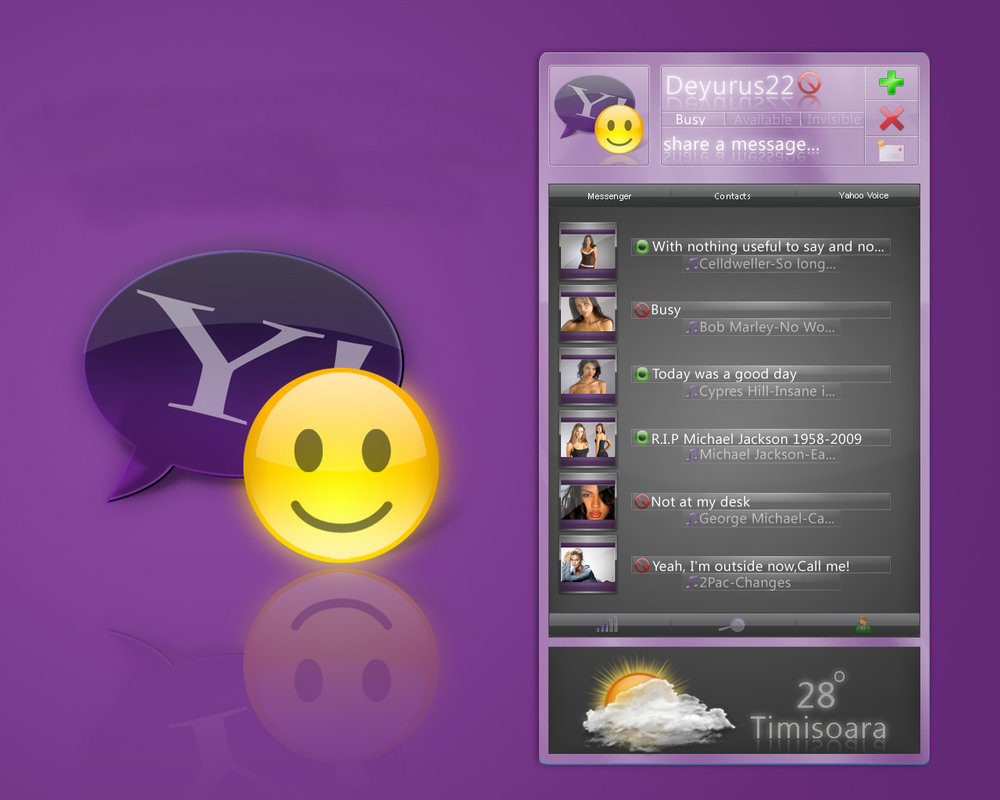
Yahoo offers multiple services. Just like email, Yahoo messaging service is pretty handy as well. Through a special messenger, you can contact anyone you want. Yahoo messenger also offers the facility of voice and video chats. With many fascinating features, Yahoo chatting is quite enjoyable.
You can also join Yahoo chat rooms to make new friends. Recently, Yahoo has enabled the option of chatting through Yahoo mail. Now, your Yahoo mail page has a separate section for chatting.
As far as saving archived chats is concerned, it is a pretty simple procedure. One can easily read old messages anytime he/she wants. It is all about getting the right settings. After adjusting the proper settings, you just need a few clicks to save the chats on your computer.
Things Required:
– Computer
– Internet access
Instructions
-
1
First of all, you need to adjust messenger settings to archive chats. Double-click on the messenger icon to open it. Sign in to the messenger in the usual way. You may be logged in automatically, once you open the messenger.
-
2
After getting the messenger functioning properly, click ‘Messages’ in the messenger window. A long list of options will appear in front of you. Choose ‘Preferences’ from the list.
-
3
A new window will pop up, having plenty of different options. Select ‘Archive’ and subsequently choose the option that says 'Save all of my messages'. You also have the freedom to go ahead, and see the recently sent or received messages.
If you are using the voice chat tool, don’t forget to choose 'Save my call history'. You will find this option in the same menu. Once you are done with the settings, Push the ‘OK’ button to apply the changes. Now, your instant messenger conversations will be saved for you to view anytime you want. -
4
In order to save archived Yahoo chats on your computer, you need to make a few more moves. The procedure, however, remains extremely simple.
Click ‘Message Archive’ from the list of options after selecting the ‘Contacts’ link. You will find this link easily in the Yahoo messenger window. -
5
To recall the archived chats, you need to choose the ‘Messages’ folder at this stage.
-
6
A list of archived chats will appear in front of you. Select the desired one, and choose the ‘Save As’ option after clicking on ‘Message’ in the message archive window.
Now, you are required to choose the location where you want to save the chat. The best idea is to create a separate folder for such items.







