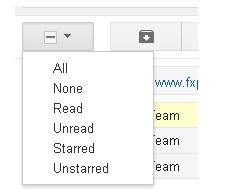How to Delete Gmail Mail Inbox
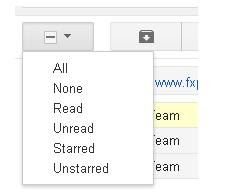
Gmail provides free email service to large number of its customers throughout the world. It provides enough space to store or save you email messages. However, if you want to keep your Gmail mail inbox neat and clean, then delete the un-necessary email messages. You have to go through few easy steps to get rid of un-wanted and irrelevant email messages. By removing the extra emails, you can maintain a Gmail email account with limited and necessary messages. You can find your required email within few seconds; otherwise, it is very difficult to find the email among the huge number of un-required email messages. You have the option to delete some of the selected emails or you can clean them up in one click. If you think that there are emails in your Gmail Email Account that are important to be removed, then read this simple guide and get rid of them.
Instructions
-
1
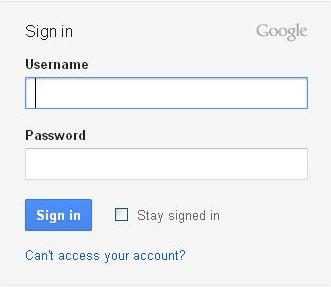
-
2
Sign-in into your Gmail email account by entering your email address and password in the desired boxes.
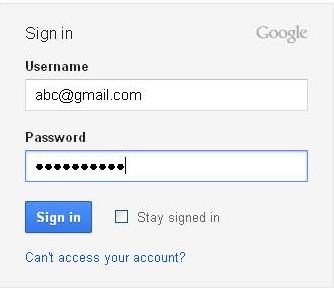
-
3
Now, open your Gmail email page and find out the un-necessary email message that you want to delete.
-
4
Click on the small square box on the left side of the title of that specific Gmail email message to select it.
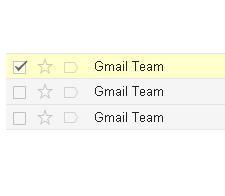
-
5
Scroll up and look at the top of your screen for the click on the trash icon. It will delete the selected email with in few seconds.
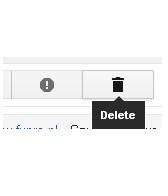
-
6
If you want to delete more than one Gmail Email messages, then click on the small square boxes on their right sight and click the delete option “” in order to get rid of them in once.
-
7
In case if you want to removes all the messages in any specific page of the Gmail email account, click “Select sign” at the top of the page. You will find the “Select” option in between the “Gmail” and Refresh.” Once you click the “Select” option, the delete sign will appear on the right side along with the other options. Now click the “Delete,” sign.