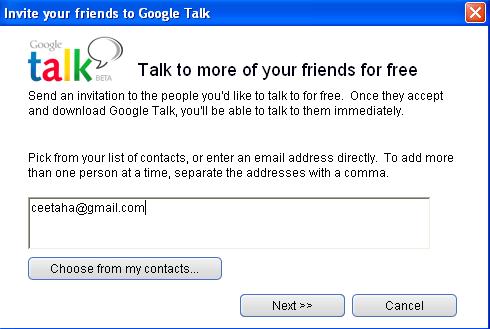How to Add Friends on Google Talk
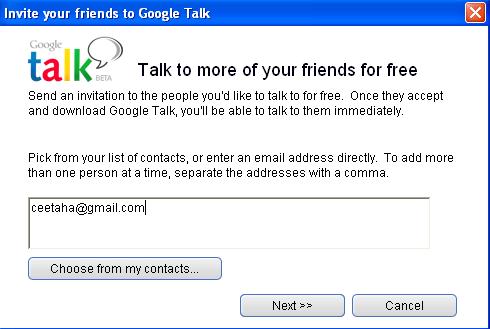
Google Talk is also known as Gtalk and Google Chat, which is Google’s free instant messenger program. Adding friends on Google Talk is fun and very simple activity. Once you download this magical instant messenger program of Google, simply add your friends, family, members, and colleagues and enjoy sharing things with them. You just have to send an invitation to a specific person that you want to add to your friends list. Once or she accepts your invitation, they will be added to your friends list automatically. You not only can add friends but can also put people into your friend list by importing your contacts from your Gmail account. Go through this simple article in order to get an idea how to add friends on Google Talk:
Instructions
-
1
Turn on your computer and click the Google Talk icon on your desktop to open it.

-
2
Enter your Gmail account’s user ID and password in order to log into Google Talk.
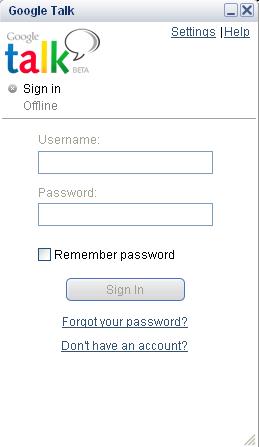
-
3
Find “Add” link in the bottom left corner of the Google Talk application window and click it.
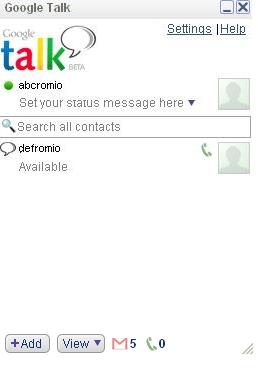
-
4
Once your hit the add button, it will provide you with a search field. Now, enter the email addresses of the person you want to add to your Google Talk friend list. In addition to that, you can add people from your Gmail email account list.
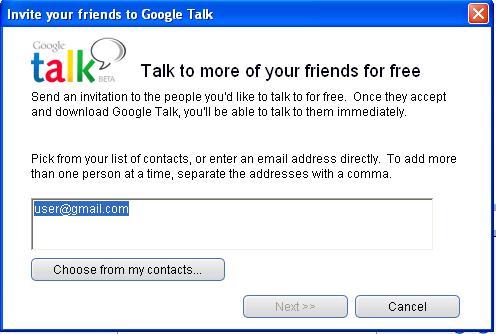
-
5
Do not forget that you can only add your friends with Google account. You cannot add a user with email hosted on some other network!
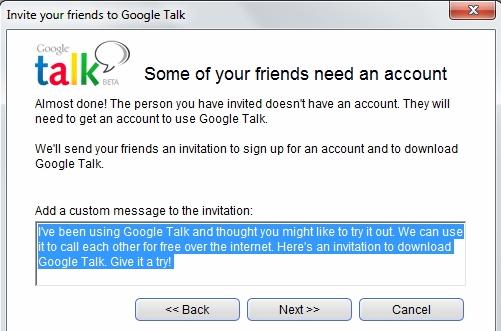
-
6
Now, scroll down the Google Talk application window and click the "Next" link at the end of the window and the click “Finish” tab to close the process successfully.