How to Fix 1013 iPhone Error, Overview
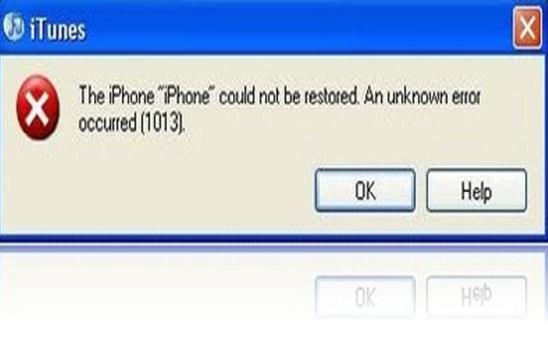
While updating a newly released iOS 4.2.1 update for iPhone 4, and you come across with an error 1013, then you are not the only one. This has been a common issue among many iPhone 4 users. This type of problem arises in almost all iOS devices, and many users have been complaining this issue on different forums. Although, this bug has been in consideration and Apple is trying to fix it as soon as possible. But if you are looking for an immediate solution for iPhone error 1013, then you are certainly on the right place. In order to successfully upgrade your iOS device to 4.2.1, below is the step by step guide for your convenience. Make sure to use different computer before doing this operation.
Instructions
-
1
Fixing error 1013 using Mac OS X:
- Open the “Applications” folder.
- Once the folder titled "Utilities" is visible, move your cursor to it.
- Launch “Terminal”.
- Write “sudo nano/etc/hosts” and press return.
Note: Make sure to type it without quotes.
- Now type your password.
- Navigate “gs.apple.com” entries with the help of down arrow key. When you see the cursor in front, you need to comment out the line(s) by pressing “#”.
- Press CONTROL+O and your file will be saved.
- By pressing the CONTROL+X buttons, it will exit you from nano editor.
- Your iPhone is restored now.
-
2
Fixing error 1013 using Windows:
- Press Start ->Programs -> Accessories
- Open Notepad or WordPad.
- In the File menu, click “open”.
- Browse to Windows/System32/drivers/etc
- You have to select all the documents in “wp-content/uploads of type”.
- Open “hosts”
- Delete all the lines containing “gs.apple.com” and stuff like that.
- Now save it.
- Your iPhone is restored now.







