How to Use Yahoo Messenger Video Call
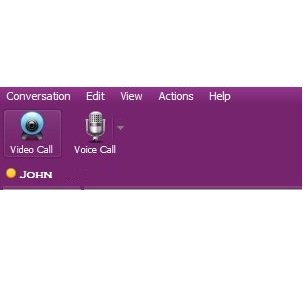
For more than 15 years, Yahoo! has been providing incredible services that are easily accessible by the online users worldwide. Decreasing the distance between individuals, allowing people to share their happiness and sorrows, deepening and strengthening relations and doing its best to facilitate users to stay connected with each other. Other than instant messaging and voice calling services, Video calling is also available on Yahoo! Messenger to enhance communication approach and allow users to not only hear their loved ones but also see them from far away. Yahoo! Video calling service is freely available on Yahoo! Messenger and is easy to use. Although Skype has taken the video-calling market by storm, but the likes of Yahoo and MSN are still not lagging behind as many users prefer their services. This article will tell you how to use Yahoo Messenger Video call.
Things required to use Yahoo! Messenger video call service.
– Computer having windows XP or any later operating system
– At least 1 GHz CPU processor and 512MB of Ram
– Internet access
– Minimum of 96MB memory Video Card
– Web Cam
– Direct X
Instructions
-
1
Open Yahoo! Messenger from its icon, which will be on your desktop and in the toolbar.

-
2
Enter your email ID and password to sign into the messenger.
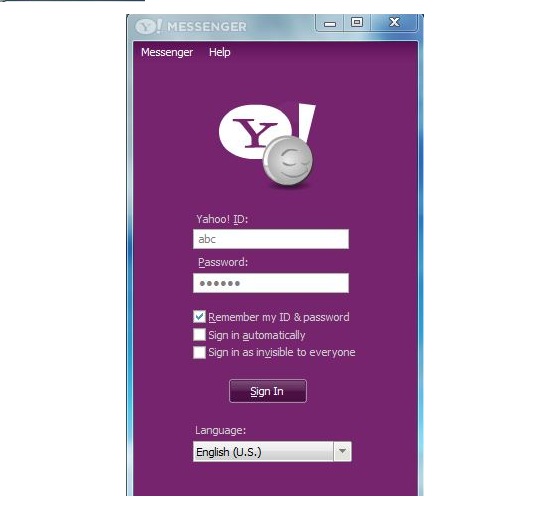
-
3
Look for the available contacts and click on the arrow besides the name of the contact with whom you want to start a video call.
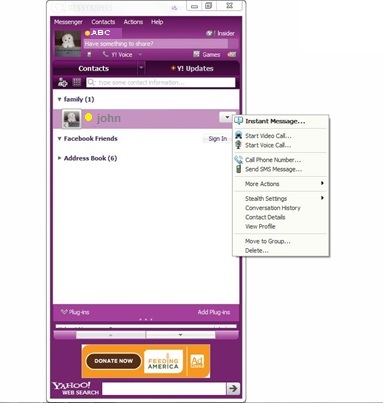
-
4
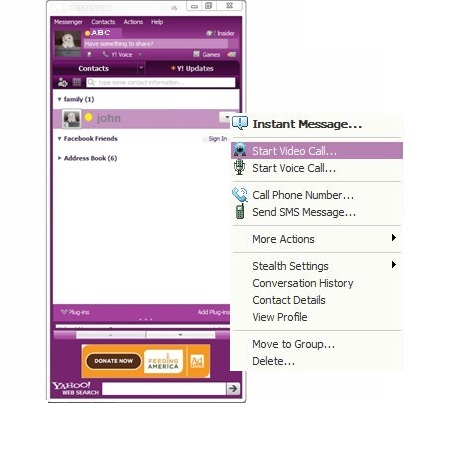
-
5
You can also start a video call from chat window by simply pressing ‘Video Call’ tab at the top right corner of the window.
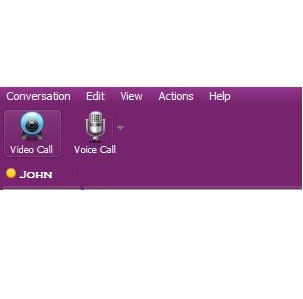
-
6
Wait for the call to be answered. Once your friend answers your call, you will be able to talk to him/her as well as see your friend online or send text messages. Enjoy free unlimited video calling service on Yahoo! Messenger.








