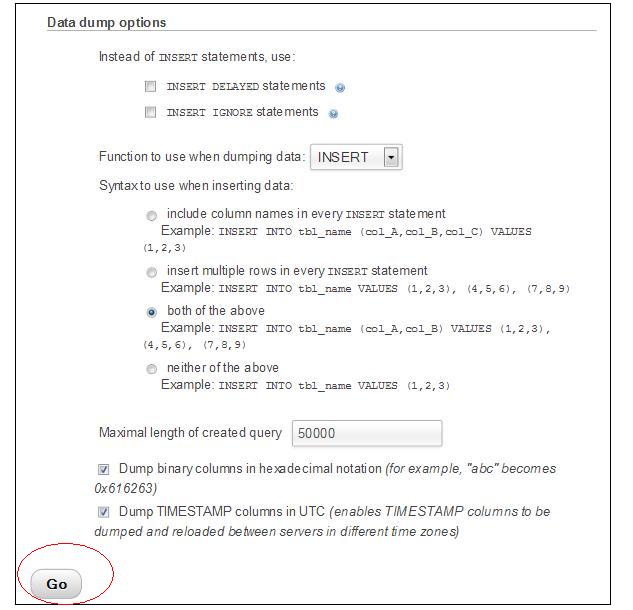How to Backup WordPress Database
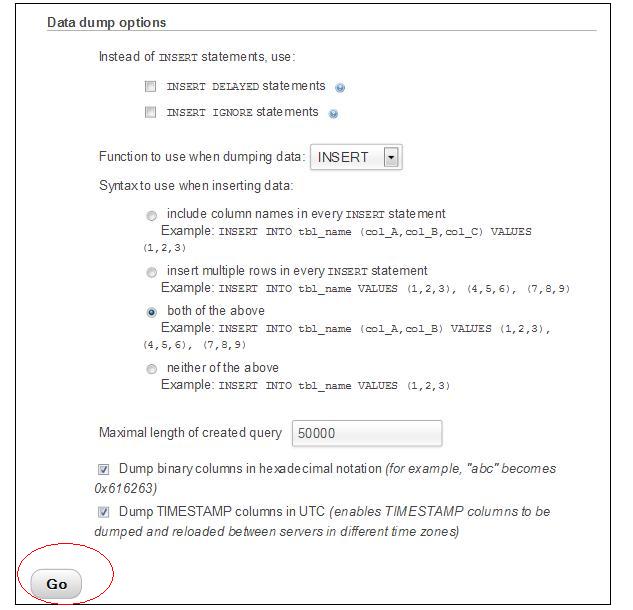
Whatever you post on a blog; whether it is a textual/video/audio post, comment or link, it is stored in your database. In case you get an error in your database or somehow it gets erased, everything thing will be lost. It happens because of a number of reasons and is sometimes uncontrollable. The only solution for this pest is to back up your data properly. Making backups have always been helpful because whenever a problem occurs, you need to take immediate action to overcome it. You can spend more time to make your website prolific and creative if you make a simple and suitable backup of your database. Some fruitful information is given below to back your WordPress Site and WordPress Database.
Instructions
-
1
Backing up your WordPress Site
You can backup your WordPress site in two parts i.e Database and Files. For this purpose, you have to back up the entire site and WordPress database. Following steps are given below to back up your WordPress Site.
Step 1: Backup Software provided by Website Host
There are various website hosts offering specific software to back up your site. You need to contact your host for the type of services and programs they offer.
Step 2: Sync creation with your site
You can sync your website to have a copy of the content on your server by using WinSCP and other programs. In addition, your hard drive also gets updated. This allows you to save time but you need to have latest wp-content/uploads in both places.
Step 3: Copy Files to Your Desktop
FTP Clients or UNIX Shell Skills allow you to copy wp-content/uploads in a folder. In order to save space, make sure to zip or compress them. By doing this, you can have various versions of it.
Note: Make sure to have at least 3 backups on a file. In case you lose one or it gets corrupted, you have other wp-content/uploads stored in different places and mediums such as USB, CD and hard disk etc.
-
2
Be ready to Back up your WordPress Database
Always remember to back up your WordPress database on a regular basis. Make sure to do this task before you go to a new location, or before an upgrade. Below steps help you back your WordPress database;
-
3
Log on to your control panel.
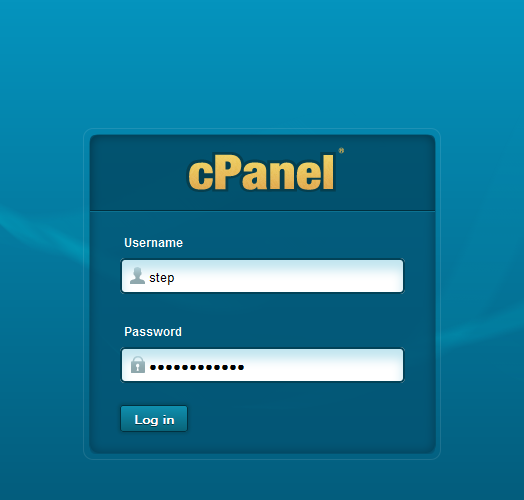
-
4
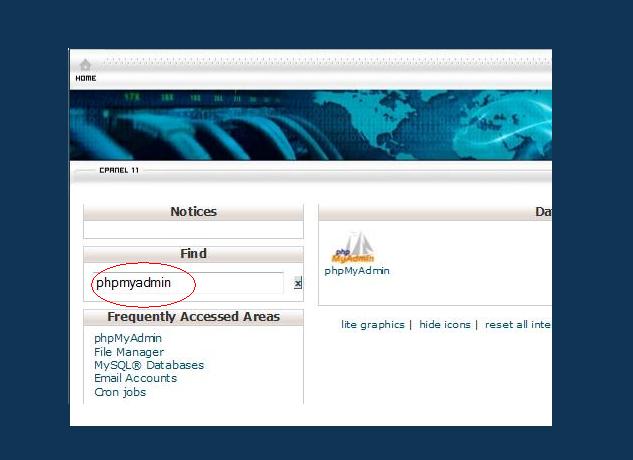
-
5
Now click on the tab of phpMyAdmin. It will open a database interface.
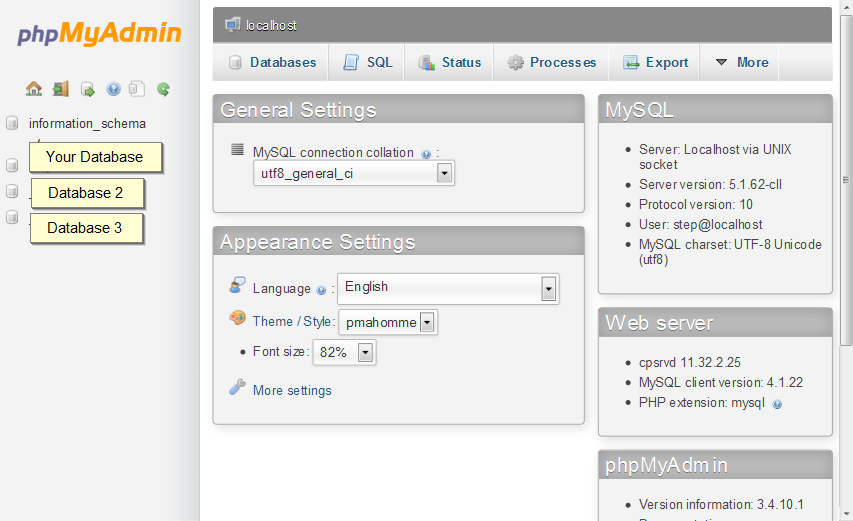
-
6
You will see an export option. There you will have 2 options.
- Quick - displays only the minimal options
- Custom - displays all possible options
Press option 2.
You need to select a database name in the list of databases. In output section, enter your file name.
Note: No change should be made in the format. It will remain SQL.
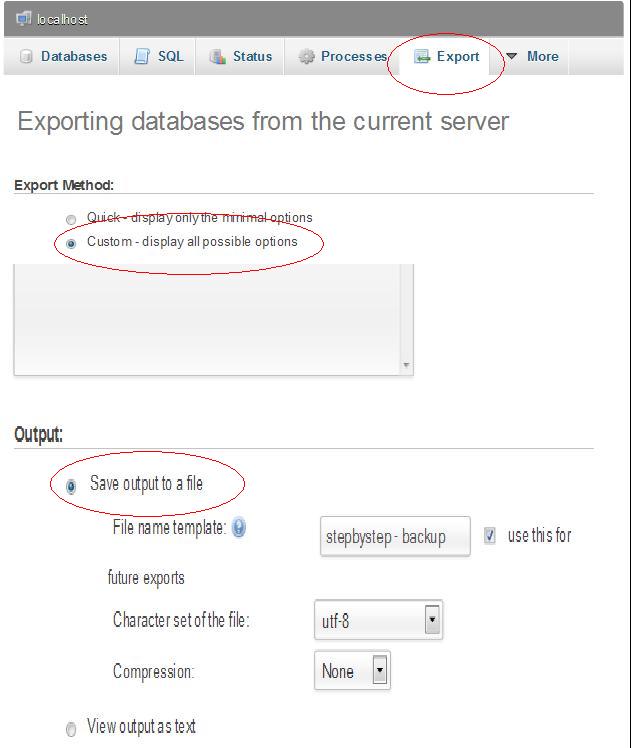
-
7
Select option “structure and data” in the format-specific options.
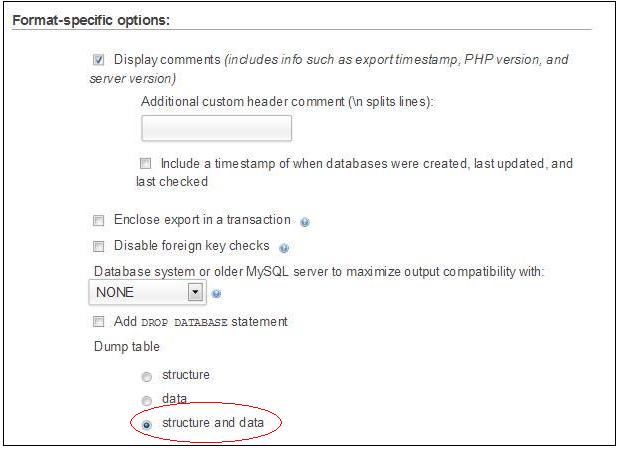
-
8
Now to save your database, press go.