How to Export Contacts from Gmail Mail

Very few people are loyal enough in today’s world of technology to keep only one email account with a specific email service provider. On the other hand, majority of internet users migrate from one to another account according to their requirements. However, administering your valuable contacts across multiple email accounts can be tricky and a serious headache. Fortunately, if you are a Gmail user, then you can export your important contacts from your current account to other email account within few easy clicks. Gmail’s Export Contacts feature is user-friendly, as it has been designed by keeping your requirement in mind.
Things Required:
– Computer
– Internet Access
– Gmail Account
Instructions
-
1
Turn on your computer, double-click the internet browser you are currently using and open mail.google.com.
-
2
Now, enter your Gmail Email Address and password into the specific fields in order to sign into your current account.
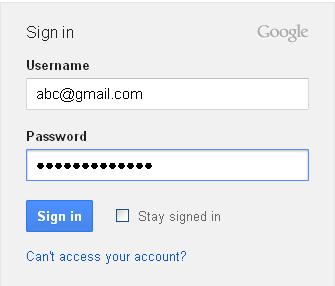
-
3
Find and click the drop down menu on the top left corner of any Gmail page- a small down-arrow on the right hand side of “Gmail.”
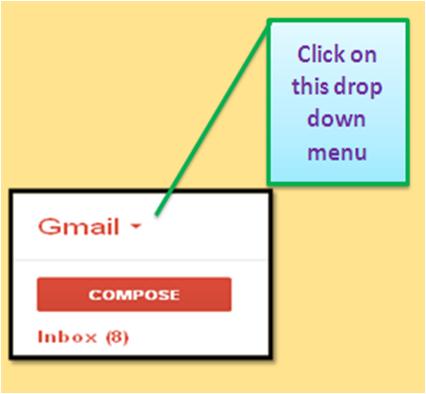
-
4
Navigate of over the provided drop down options and click “Contacts” link.
-
5
Once you click the Contacts options, it will take you to another Gmail page, containing your contact information.
-
6
Click the drop down menu that appears on the right side of “More” link.

-
7
Now, it depends on you that either you want to export entire contacts, specific group or most contacted contacts. Select the option according to your requirement.

-
8
It is the time to select the export format according to your situation. If you want to export your contacts to another Gmail Account, then select the “Google CSV format (for importing into a Google account).” Secondly, if you are planning to export your Gmail Contact to your outlook, Hotmail, Yahoo! Mail or any other application, then select the “Outlook CSV format (for importing into Outlook or another application).” Last but not the least, in order to export your Gmail contacts to Apple Address Book, hit the “vCard format (for importing into Apple Address Book or another application)” option.
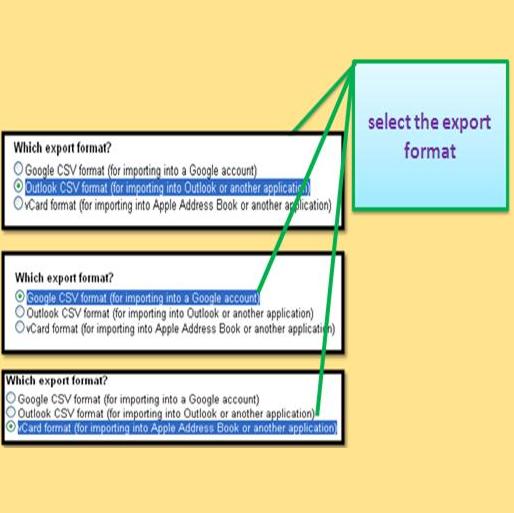
-
9
Once you select the contacts and the format, click the “Export” link at the bottom to export your contacts into the selected format.
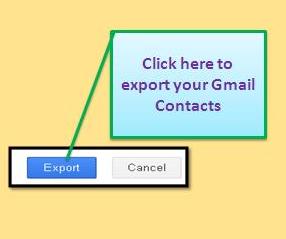
-
10
Now, choose a location in order save your Gmail Contact file, and hit the “OK” button.
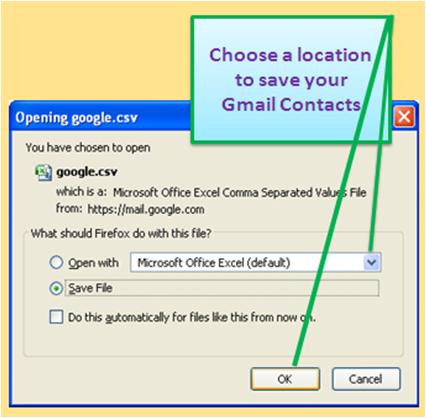
-
11
Your Gmail Contacts have been exported to your desktop successfully. Enjoy!








