How to Add Signature in Outlook 2007
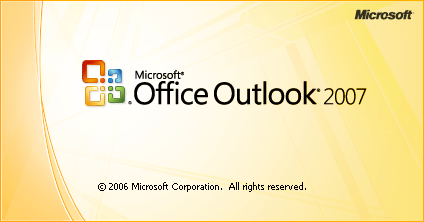
People, who have to send a formal email on daily basis, find it very difficult to end the letter by writing their name along with their designation, and address on which receiver can contact. In order to find a solution for this hassle, Outlook 2007 has a Ribbon technique, with the help of which your email will automatically have a signature at the end. Though in the older version, Outlook 2003, there was a method of adding signature at the end, but in 2007 version, ribbon will be used for this purpose. Not only in corporate environment but for personal emails, this simple way of adding a signature will make your work quite easy and you will not be alarmed whether the address and designation, added in the end is correctly mentioned or not.
Instructions
-
1
Open the start menu and drag your cursor towards 'Microsoft Office' option.
-
2
Select 'Microsoft Outlook 2007' from the drop down menu.
-
3
When your outlook opens, click the option ‘New’ in order to compose a new message.
-
4
A new window will open up, which is used for composing a message. From the options shown above on the ribbon, click ‘Insert’.
-
5
From the extreme left side with ‘Attach Item’ option, you can see ‘Signature’ on the ribbon.
-
6
After clicking ‘Signature’, another window will appear on your screen titled ‘Signature and Stationary’. Click the ‘New’ tab, a small dialogue box will pop up.
-
7
In the dialogue box, you will have to type your name or whatever signature you wish to keep, and press ‘OK’.
-
8
In the Signature and Stationary window compose an appropriate signature, by using a font of your choice along with the size and color. Several options are given, you can hyperlink a text or insert a picture if required.
-
9
A default signature is also present which you can choose if you are not aware of any signature style.
-
10
After completing the entire process click ‘OK’. In order to take a look at your signature, click ‘New’ in your outlook, you can also change your signature later on if you want to.







