How to Turn Off or Disable the Smart Screen Filter in Windows 8
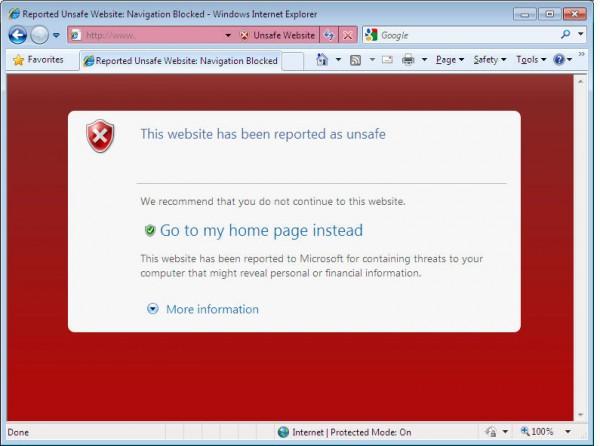
SmartScreen Filter is a feature in windows 8 which displays an alert message if an unprotected or malicious website is accessed or a dangerous file is opened. This security module will not close the application but it will only display a warning, it is up to you whether you wish stop or continue working on the suspected site.
In past this feature has been criticized a lot due to its obstructive manner, users were quite annoyed by it.
In Windows 8 SmartScreen Filter’s new feature has been introduced, which allows you to disable it if it is performing its duty as a hindrance during your work.
This new layer of security for windows is build from the Internet Explorer.
Although the guide provided in this article helps you to disable the SmartScreen Filter in Windows 8, but it should not be put out of action, because it provides a complete security to your system and helps you in preventing malware infections caused by virus oriented websites and files.
Instructions
-
1
Open your Classic Control Panel.
-
2
Drag your cursor towards the System and Security link, click it.
-
3
A new window will appear on your screen with the title System and Security. From the viewed preference select the Action Center option.
-
4
After getting in the Action Center, you will have to expand the security list. Look for Windows SmartScreen option form the list, scroll down and you will find it.
-
5
In the SmartScreen option, click the setting link.
-
6
A small window will appear on your screen with the heading Windows SmartScreen. UAC will most likely promote you to enter your password, after which you will be allowed to disable the SmartScreen filter feature.
-
7
From the three options viewed click Turn off Windows Smart Screen button.
-
8
In the end hit Ok; after making the relevant changes the alert message will not appear on your screen until you change the radio button back to default.







