How to Use Windows 8 Storage Spaces to Mirror & Combine Drives
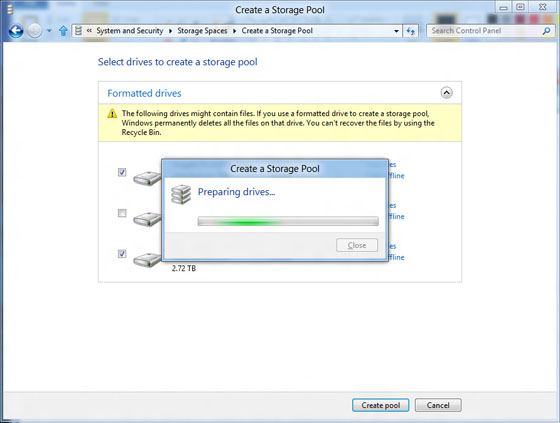
Windows 8 has another astonishing feature; it is capable of combining multiple hard drives into a single virtual drive. Your data can be copied on multiple drives in order to keep it safe, in case any drive fails to work. Merging multiple physical drives into a single pool of storage is the best thing about it.
The pools of storage can be created bigger than the physical storage space available with you. Windows 8 also allows you to plug-in another drive and take full advantage of it.
So if you feel that your system has less space, then follow the procedure to increase your storage space.
Instructions
-
1
Go to control panel and open Storage Space.
-
2
If your storage space has not been set-up yet, you will be given a link which will help you in creating a storage space. Information related to your storage space will be viewed in the window.
-
3
Select the drives which you want to use for the storage space and then drag your cursor down and click on the Create Pool button.
-
4
A new window will open on your screen to configure the new storage device. You will be told about the maximum capacity of your pooled drives, for instance you can combine your two 250 GB drives into a one 500 GB drive. When the drives start to fill up, and you are left with only 40GB physical limit then a notification will appear on your windows, demanding you to add more storage space.
-
5
From the Create Storage Space Window drag your cursor towards the Resiliency heading and click on the Resiliency type. Four types will be viewed; explanation of each is given below:
None: No space will be used for backup; you will lose your data if any of your drive fails.
Two-way mirror: Two copies of your data will be stored in your windows. Your data will not be lost if one of your drive fails. You will require at least two drives.
Three-way mirror: If two of your drives fail your data will remain safe because three copies of your data are saved in the three-way mirror. You will require at least three drives.
Parity: Though file accessing time is slower still it is efficient enough to help you in protecting the drive from getting failed. -
6
After selecting an appropriate Resiliency type, click Create Storage space button and your storage space will get formatted and a new storage space will be created.
-
7
After creating the storage space you can manage it by revisiting the Storage Space in the control panel.







