How to Reinstall Windows 8 without Formatting Your Disk
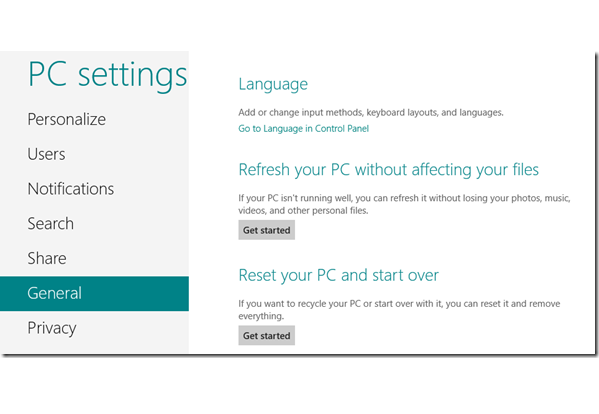
Formatting a PC is no doubt a big hassle, but if you are a Windows 8 user then it’s not a big deal anymore. After using the new features of refresh and reset you will definitely get a chance to breathe new life into your machine.
Windows 8’s extravagant features have been astonishing technology admirers since the day it’s launched for preview. There are several such features that are not unveiled yet, and Reset and Refresh is one among those awe-inspiring traits.
Unlike old version of Windows you will not have to format your disk and reinstall your operating system. The Refresh and Reset features will do the job without creating any obstruction.
You can either refresh your Windows through the classic control panel on the new Metro style. But if you are looking for a new way then use the Metro Style control panel.
Instructions
-
1
After launching the control panel application, scroll through the list which is viewed on the left side of the window.
-
2
Select General from the displayed category. On the right hand side the General setting panel will load.
-
3
On the right side navigate towards the bottom of the settings, this is the place from where you can refresh your pc.
-
4
In order to start the Refresh process, click the Get Started button.
-
5
A banner will appear on your screen with the message about the changes that will occur after Refreshing your PC.
-
6
Click the Next button and then Refresh to allow Windows to reboot.
-
7
When the system boots back it will start the process of refreshing.
-
8
Again you will have to open your Metro style Control Panel and select General from the categories being viewed.
-
9
Click Get Started. The green banner will again appear on your screen explain you about the changes that will occur after resetting your PC. Click Next.
-
10
Another banner will display on the screen telling you about the number of drives you have in the PC. The system will give an option to choose either one or all the drives to remove the data.
-
11
For allowing the action to happen click Reset.
-
12
The PC will reboot.
-
13
After few seconds your PC will restart again. Subsequently your PC will reboot two times and then automatically it will start again. This time it will load the drivers and you will have to create your user account.







