How to Import Outlook Contacts to Yahoo Mail
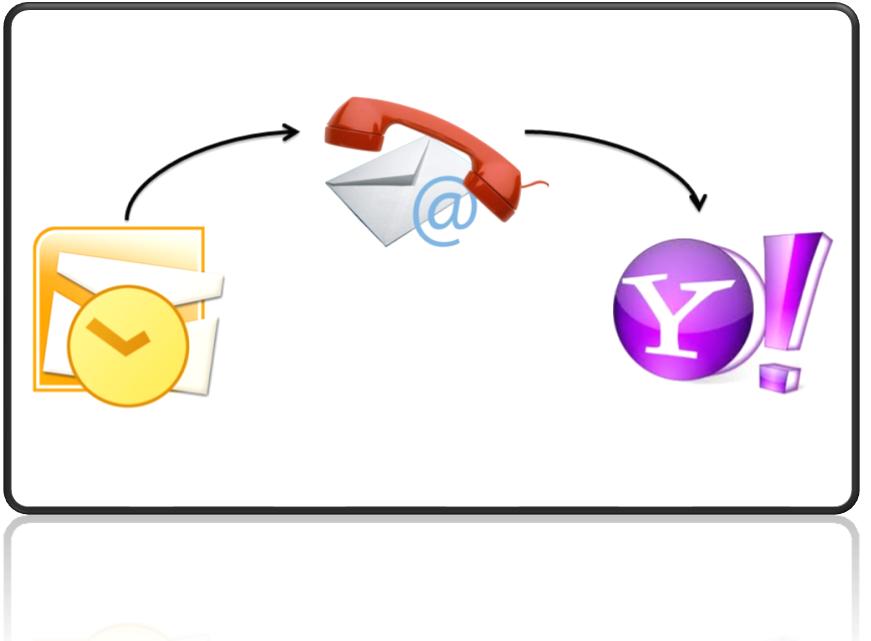
You may not have same address book on your Yahoo mail and Outlook, but there is away by which you can transfer your Outlook’s contact list into your Yahoo account. This procedure will help you in keeping the addresses safe; in case your Outlook crashes, your contact list will remain safe.
Usually Outlook is used for official purpose besides its regular use, so if you want to connect with your official partners by yahoo then that will become easy for you. You cannot access your outlook everywhere but you can definitely access your yahoo account if the internet is available, so if an urgent email has to be sent to your Outlook’s contact list then without getting tensed you can access the list from your Yahoo mail account.
In order to copy your Outlook address book to your Yahoo address book follow the procedure rearranged as follow:
If you’re not a Yahoo Mail user, you might be interested in knowing about importing Outlook contacts to GMail or else Import Outlook contacts to Hotmail.
Instructions
-
1
Open your Outlook and sign in to your account.
-
2
Drag your mouse towards the File option and click it.
-
3
From the drop down menu select Import and Export option.
-
4
A small window will open with the title Import and Export Wizard; from the list of options select the Text File (Comma Separated Values). This will help you creating the CSV file.
-
5
After the creation of CSV file click Export.
-
6
The next step is to select the location of the file, for which you will have to enter a name.
-
7
After entering the name click Next.
-
8
A list of field will appear on your screen showing the fields which you can export; click the checkboxes you wish to export, the best option is the check them all.
-
9
In the end click Finish in order to save the CSV file.
-
10
Now you will have to sign in to your yahoo mail account.
-
11
Open your contacts and drag your cursor towards Tools and click it.
-
12
From the drop down menu select Import.
-
13
A small window will appear on your screen select Microsoft Outlook CSV file.
-
14
After that click Browser and look for a file in your computer and then click Import Now.
-
15
Soon after completing the entire procedure mentioned above check Yahoo’s address book and you will find all Outlook’s contact list in there.







