How to Use Hotmail Messenger without Downloading
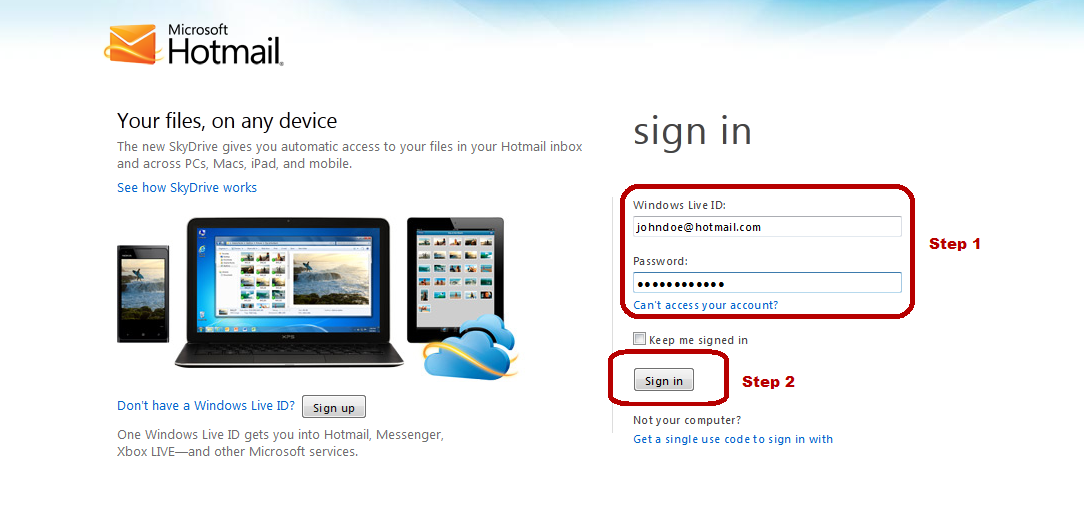
You are out of your home somewhere, maybe on a holiday or at some remote place. You have been away for a long time and need to connect with friends back home. You do not have any mobile network coverage, but you do have an internet café, whose internet service is very basic, but it is there all the same. The internet is not good enough to download Windows Live Messenger, and you do not have the time anyways. So, what do you do?
Windows Live Hotmail has provided a very simple solution to all of these problems. Their browser integrated Windows Hotmail Messenger. This guide will explain to you, step-by-step, about how to use Windows Live Messenger without actually downloading it to your computer.
Instructions
-
1
First of all, go to www.hotmail.com and sign in to your Windows Hotmail account. Put in your email address and password in their respective fields and click the “Sign In” button.

-
2
Once you have signed in, a new page will load in the same window. This will be either your Windows Live Home page or your Windows Live Inbox page, depending on the preferences that you have selected for your Windows Live Account when you signed up for it. In any case, you will find a “Messenger” tab on the top of the page. Move your cursor to this tab and click on it.

-
3
A drop down menu will appear, showing any of your messenger contacts that are online at the moment. Just click on the contact that you want to chat with.

-
4
You can also send an offline message to any contact that is not online by typing their name in the text pane and then selecting from the given suggestions.
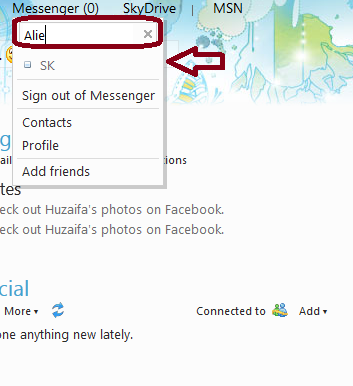
-
5
Once you do that, a small pop up window will appear at the bottom of your page. Just write your message in the provided text pane and press “Enter” to start chatting!

-
6
Alternatively you can also use following services to use hotmail messenger without downloading it:
-- Ebuddy.com
-- Fringe.com







