How to Make Everything on Your Screen Bigger in Windows 8
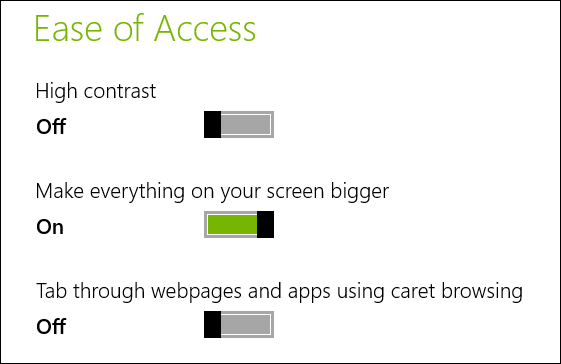
By default Windows 8 has a standard size of fonts, icons, windows’ bar, inactive title bar etc. But if the size does not suit you then you can easily change it by increasing it or making it further smaller. Like you can make the font of the Title Bars bigger in Windows 8 you can also increase the size of any element available in your windows 8.
The increased size of elements will assist you in using Windows 8 operating system conveniently. So follow the step by step guide provided in this article and avail the interesting feature of Windows 8.
Instructions
-
1
Do keep one thing in mind that in Windows 8 the increase of size can only be done through the Metro Control Panel. So first you will have to reach there. Press Win + 1 key together, few icons will appear on your screen.
-
2
Drag your cursor towards the bottom extreme right corner of the screen and select Change PC Settings.
-
3
A Metro Control Panel will open. From the viewed options select Ease of Access.
-
4
Another window will open on your screen with the heading Ease of Access. From the available option drag your cursor towards the “Make everything on your screen bigger” option.
-
5
A slider is available below “Make everything on your screen bigger” heading, in order to make everything bigger slide the bar towards the right side.
-
6
Take an exit from the opened windows and view the changes made. Everything on Windows 8 will appear bigger. If you want to bring every element to its normal size then follow the similar procedure, just slide the bar towards the left side.







